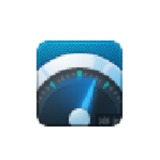今天讲解的是运用360宽带测速器测网速的操作方法,想学习,就去下文看一看,相信对大家一定会有所帮助的。
360宽带测速器测网速的操作方法

打开360安全卫士,点击右下角“宽带测速器”图标。
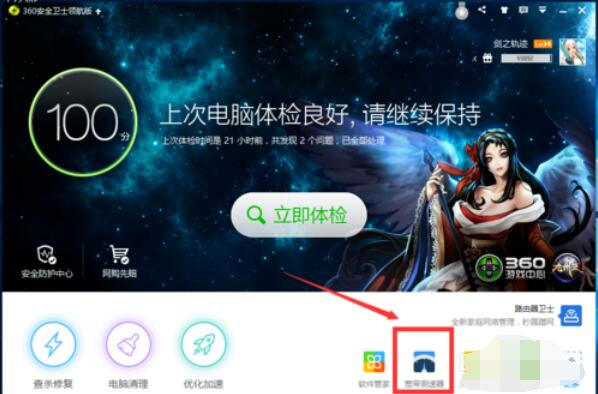
软件自动开始测速,界面如下。
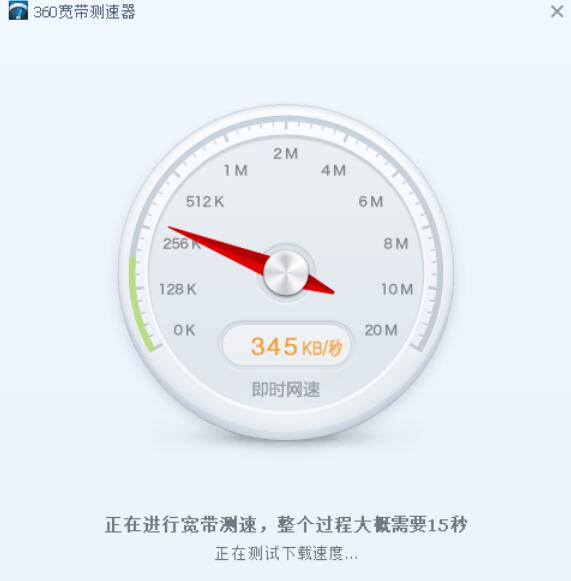
稍等片刻,测速结果就会呈现出来。
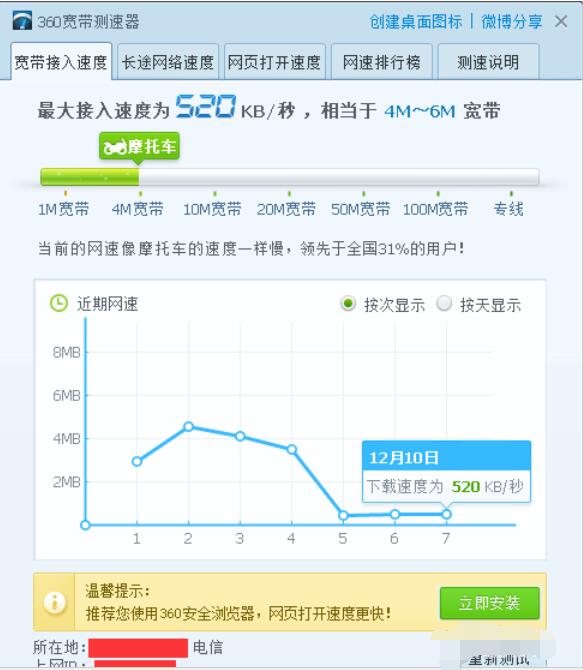
方法/步骤2
点击桌面上“360加速球”右侧的“+”号图标。
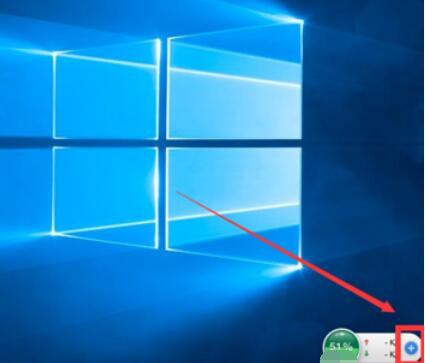
在出现的圆盘界面中,点击圆盘上方的“360宽带测速器”图标。
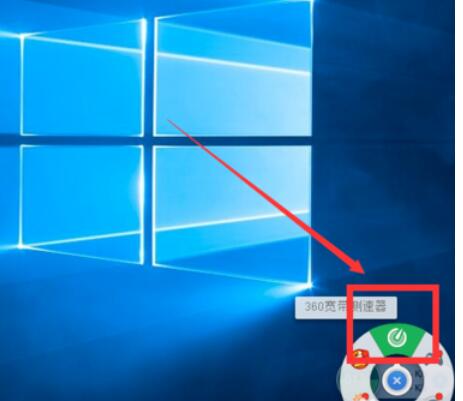
测试软件开始运行。
测速结果稍等片刻就会呈现出来。
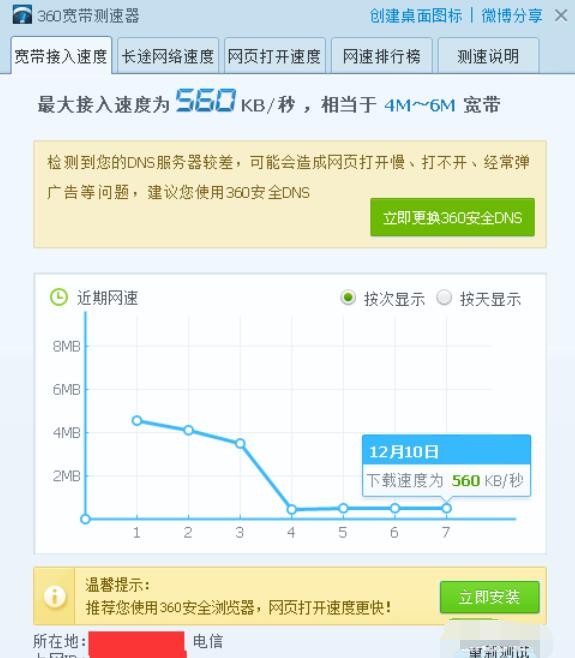
上文讲的就是360宽带测速器测网速的操作方法,希望大家喜欢。