你是否想了解word2019如何删除页眉?下面就是word2019删除页眉教程,赶紧来看一下吧。希望大家喜欢。
word2019删除页眉的操作教程
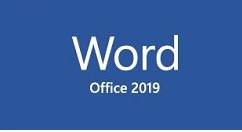
先打开一个含有页眉的word文档,然后双击页眉处;
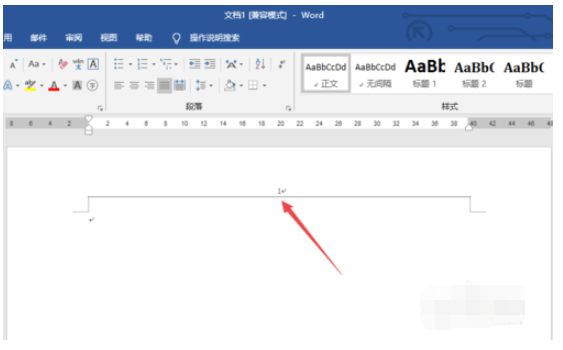
之后选中页眉的数字,然后点击开始;

之后点击选择;
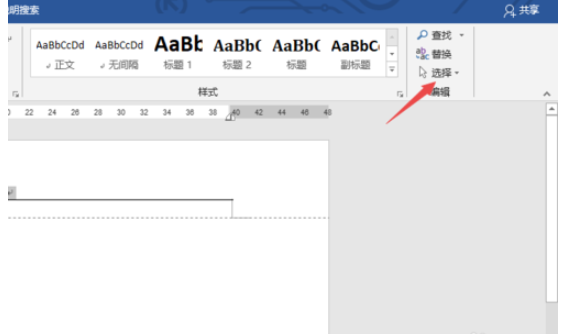
然后点击全选;
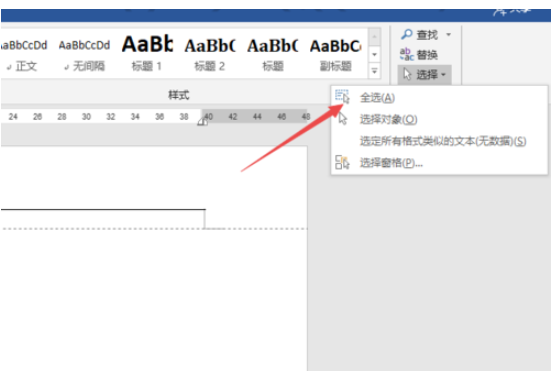
之后点击边框按钮边上的下拉箭头,然后点击无边框;
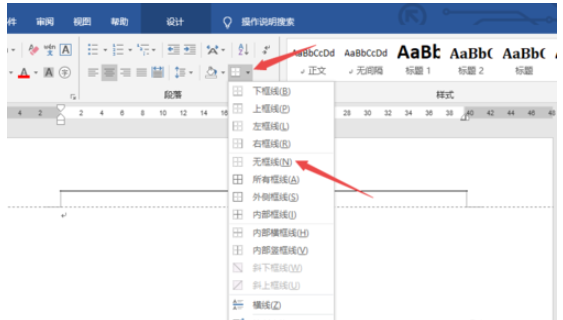
之后按delete键删除数字,同时点击设计,然后点击关闭页眉和页脚;
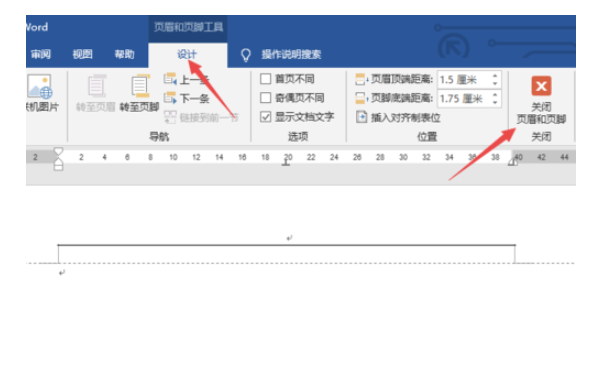
最终结果如图所示,这样就删除了页眉了。
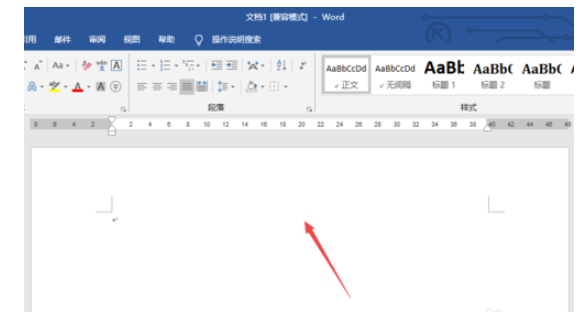
各位小伙伴们,看完上面的精彩内容,都清楚word2019删除页眉的简单操作了吧!











