Atom编辑器越来越受欢迎,吸引了许多的新用户,有些朋友不知道在windows上Atom的方法,下面和小编一起来介绍一下Atom安装到windows上的详细步骤。
Atom安装到windows上的详细步骤

在开始菜单点击搜索按钮,然后输入 PowerShell后,右击 Windows Powershell,选择 以管理员身份运行 :
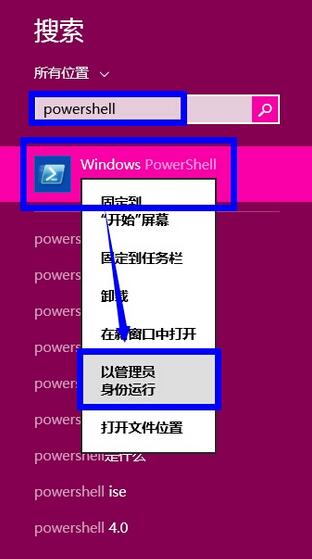
在用户账户控制界面点击 是 :
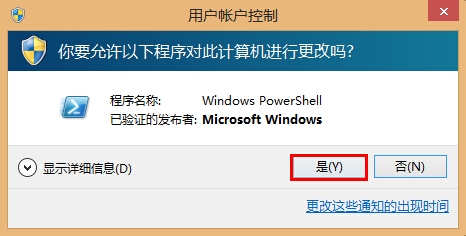
在PowerShell主界面输入 set-executionpolicy remotesigned 后回车,本命令是为了让Powershell开启使用未签名脚本和来自其他用户的签名脚本:
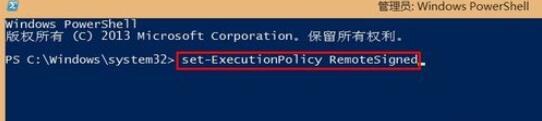
在提示界面输入 y 后回车:

在Powershell界面输入 iex ((new-object net.webclient).DownloadString('https://chocolatey.org/install.ps1')) 后按回车确定,然后耐心等程序下载并安装chocolatery程序:

输入cinst Atom后按回车确定,以开始下载安装 Atom程序:
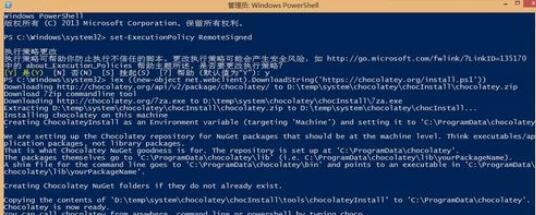
耐心等待程序下载完成:
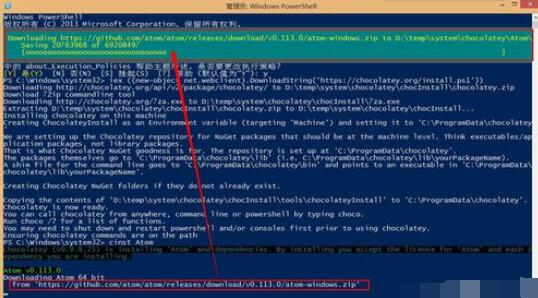
如下图所示,即已经完成安装 Atom到Windows系统上了,并且自动在桌面上生成一个Atom的快捷方式:

如下图所示,即成功运行的Atom:
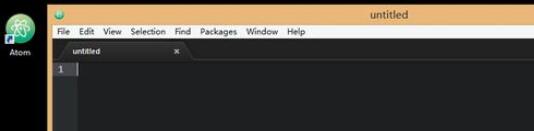
上文就是Atom安装到windows上的详细步骤,赶快试试看吧。











