听一些小伙伴表示,Source Insight偶尔会出现中文乱码的情况,下面给大家分享一下source insight中文乱码的处理方法,学会后就可以自己处理这种问题啦。
source insight中文乱码的处理方法

1.找到自己写的源文件(作者以C#源文件为例子),用记事本打开时,中文显示正常。
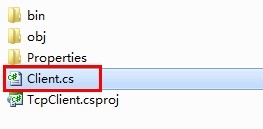
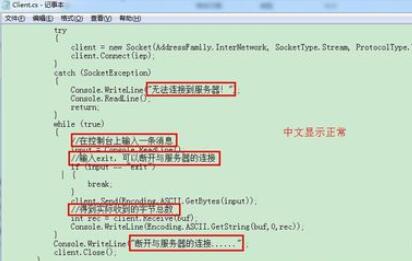
2.用Source Insight打开,发现中文出现乱码,这时,不管你是设置它的字体,还是它的编码,都会发现几乎没有效果。
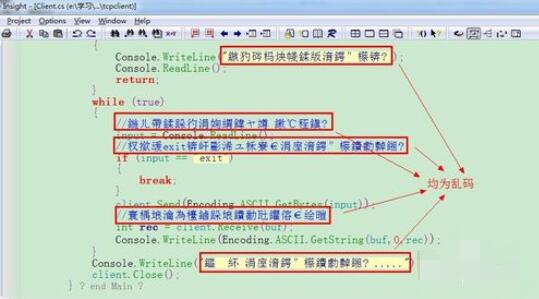
3.回到记事本界面,点击左上角的“文件”,选择“另存为”。
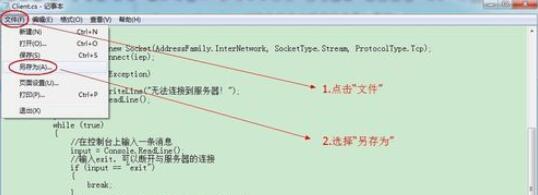
4.设置保存对话框。
最好修改保存的文件名,保存类型选择【所有文件】,编码选择【ANSI】,然后点击保存

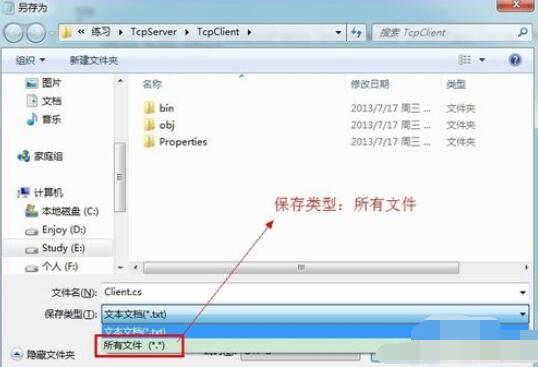
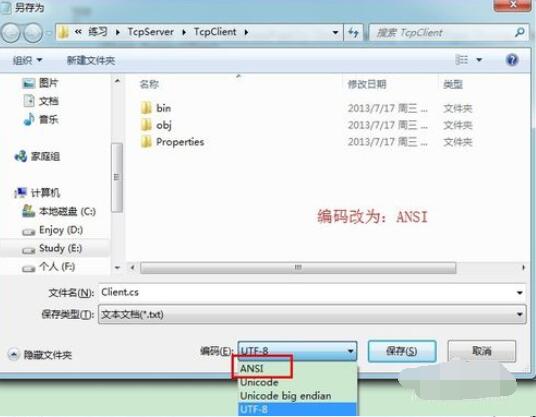
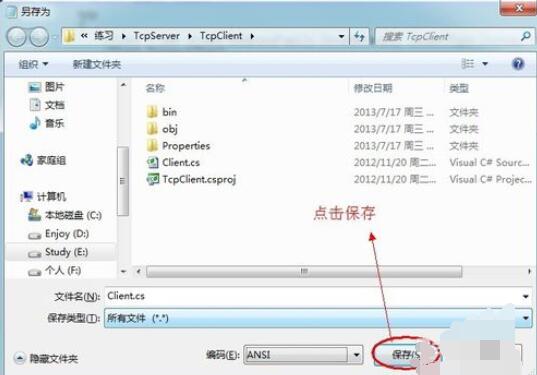
5.保存成功后,找到保存的源文件,在此用Source Insight打开,这时就会惊喜的发现,中文已经正常显示!
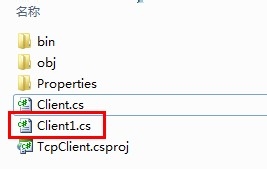
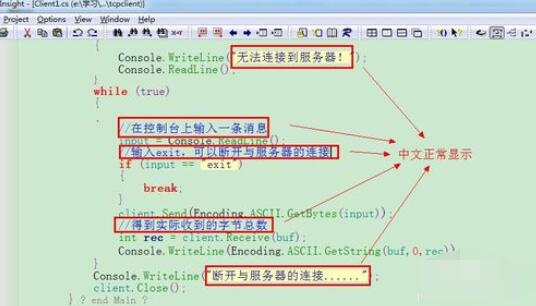
相信你们看完了上文source insight中文乱码的处理方法,应该都学会了吧,希望阅读过后对你有所启发。











