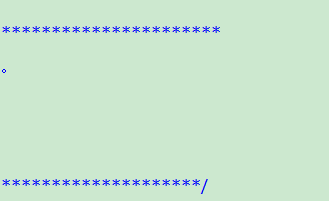为了保护眼睛,大家使用Source Insight工具时,都会更改背景颜色,下面小编就为大家介绍一下source insight中背景颜色更改详细步骤。
source insight中背景颜色更改详细步骤

首先,开启我们的Source Insight软件,如图所示;

开启界面后,选择菜单栏的“Option”->“Preference”选项,如图所示;
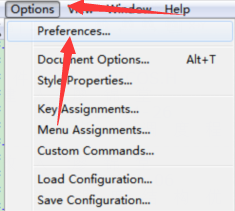
在开启的界面的菜单栏中选择“Color”选项,如图所示;

选择背景色选项,如图所示;
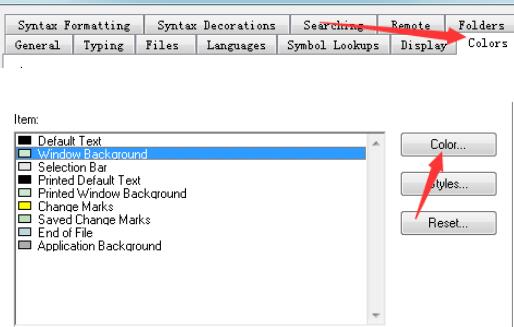
根据图中的参数设置我们的背景如图所示;
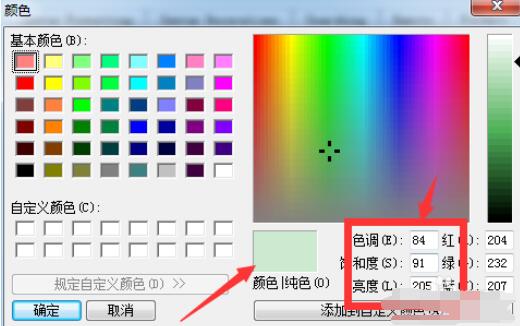
完成后点击确定,如图所示;
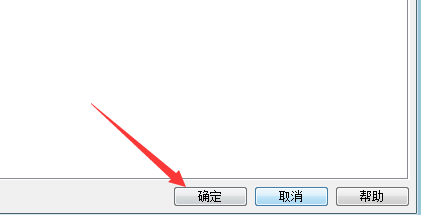
可以看到我们的背景色变成绿色,看着还是挺让人舒服的。