如果你对Internet Explorer 8还不够了解的话,就来下文学习学习Internet Explorer 8的简单操作使用吧,希望可以帮助到大家。
Internet Explorer 8的详细使用步骤

首先我们打开Internet Explorer 8,然后打开菜单“工具”下的“Internet 选项”。
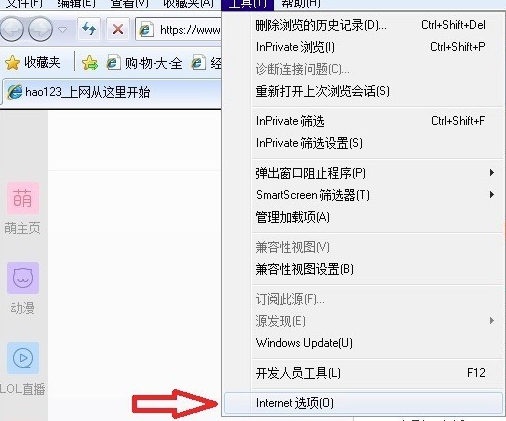
接着我们进入“Internet 选项”窗口后,选择“安全”这一项,然后点击“自定义级别”按钮。
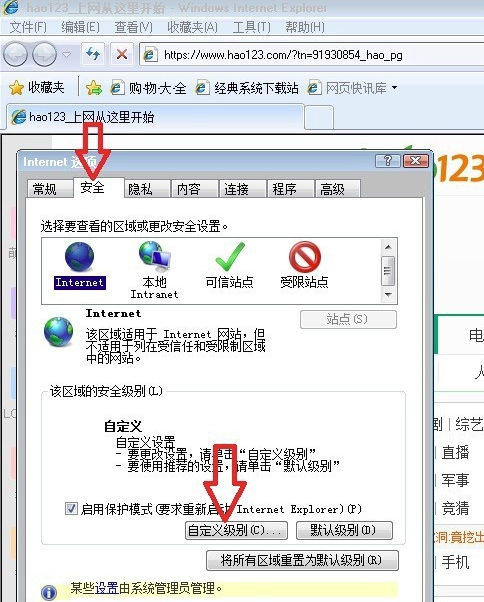
再进入“安全设置-Internet 选项”界面后,向下拉先找到“脚本”,然后找到“活动脚本”这项,将其选择为“禁用”,按“确定”,然后再去试试网页是否还弹出“脚本错误”。
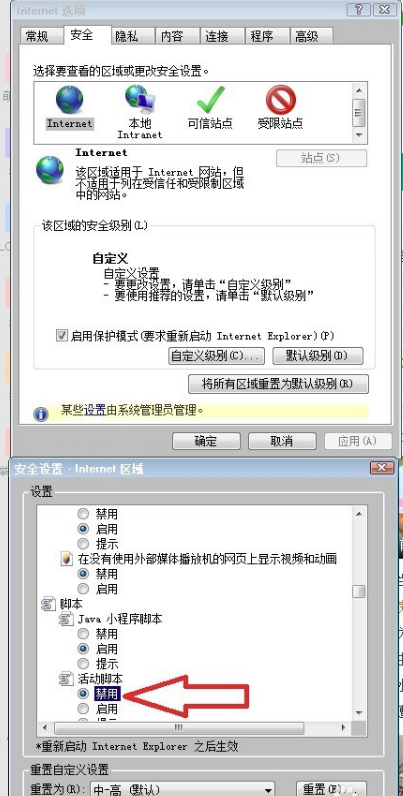
若是还弹出“脚本错误”,仍然在“安全”下,点击“将所有区域重置为默认级别”按钮,然后按“应用”与“确定”。
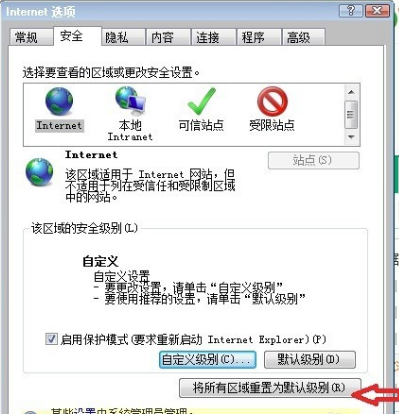
如果还不行,再打开“Internet 选项”,这回选择“高级”这一项,然后单击“重置”按钮。
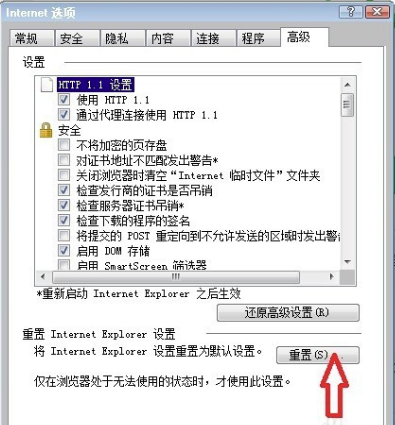
最后我们进入“重置Internet Explorer设置”窗口,找到“删除个性化设置”这项,然后将其勾选,按“重置”按钮,将“Internet 选项”所有项目重置回默认状态。
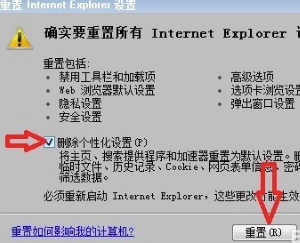
以上就是为大家分享的Internet Explorer 8的详细使用步骤介绍,你们是不是都学会啦!











