现在许多小伙伴还不知道在Internet Explorer 8出现后退键失效怎样处理,那么究竟是如何操作的呢?今日就来下文看看在Internet Explorer 8出现后退键失效的操作教程吧
Internet Explorer 8出现后退键失效的具体处理教程

我们需要先打开Internet Explorer 8,然后在右上角单击“工具->Internet 选项”
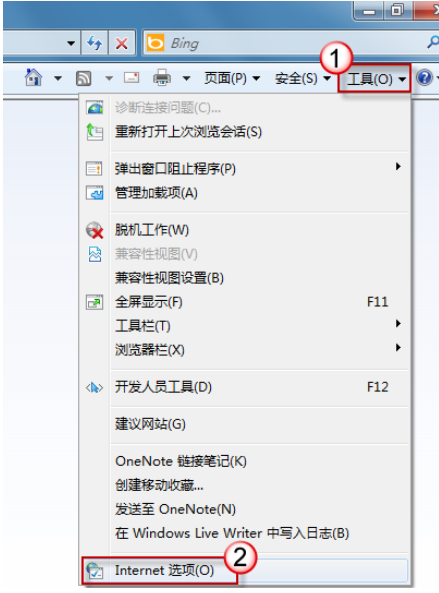
接着我们切换至“安全”选项卡,选中“Internet”区域,然后单击“自定义级别”按钮
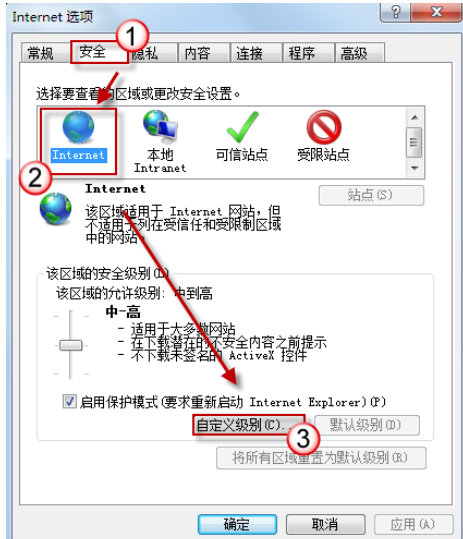
这时候我们在“脚本”项下,找到“启用 XSS 筛选器”,选择“启用”。按“确定”保存修改
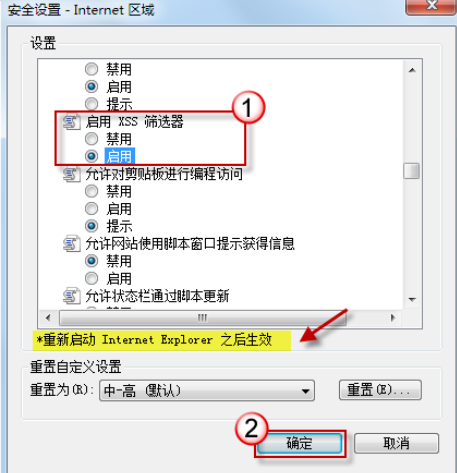
然后弹出确认对话框后,请单击“是”继续
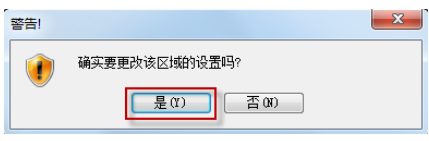
最后我们单击“确定”退出 Internet 选项设置窗口大功告成,再去试试吧~~~
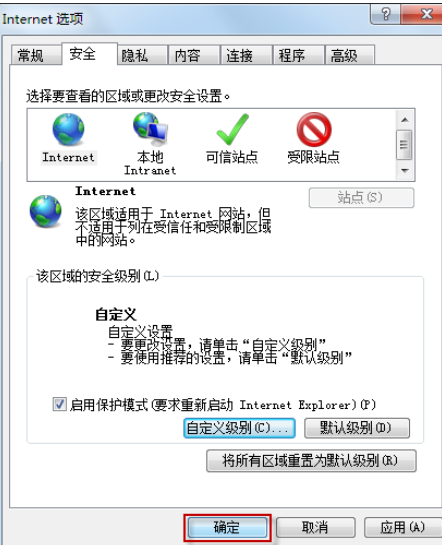
相信你们看完了上文描述的Internet Explorer 8出现后退键失效的具体处理方法,你们是不是都明白了呀!











