今天小编讲解360压缩无法设置文件关联该如何处理,下文就是关于在360压缩设置文件关联具体操作教程,一起来学习吧。
360压缩设置文件关联的具体操作教程

我们首先可以在360压缩搜索360压缩的关键字,然后我们下载最新程序
这时下载完成之后,我下载安装就可以了,然后双击应用程序
然后我们打开之后,我们点击上边的工具字样的选项卡,我们点击它
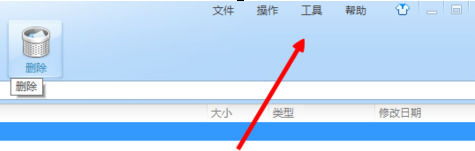
接着我们就可以在上边找到工具----找到选项字样选项卡
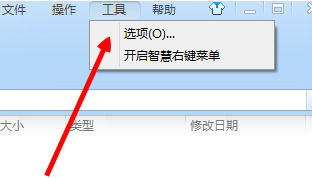
然后切换到文件关联的选项设置
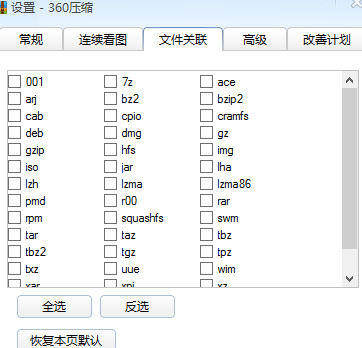
这时切换之后,我们点击下边全选,我们就可把这个格式全部选择中
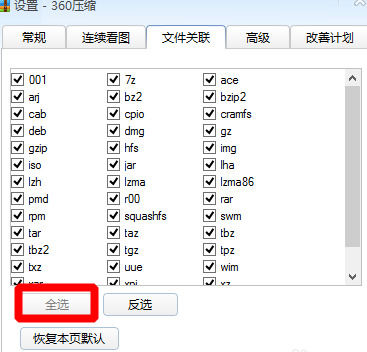
最近我们点击下边的确定或者应用完成我们的设置。
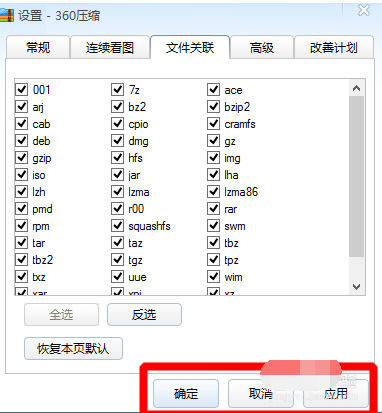
按照上文为你们讲述的360压缩设置文件关联的具体操作方法,相信大家应该都学会了吧!




















