今日就快来学习本文Notepad++进行ftp/sftp远程编辑的图文操作方法吧,相信在以后的使用中一定会得心应手的,一起来看看吧!
Notepad++进行ftp/sftp远程编辑的图文操作方法

打开Notepad++
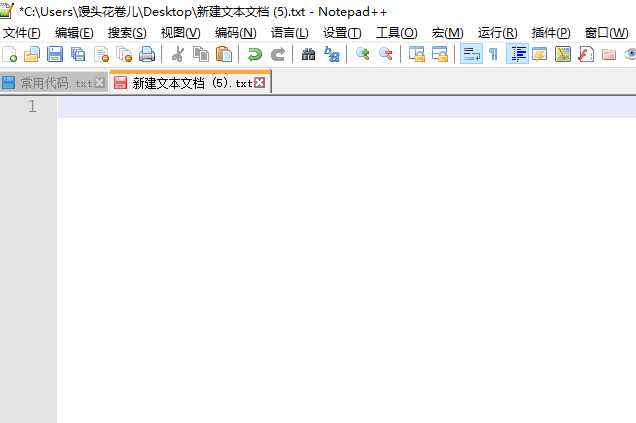
插件——> Plugin Manager——>ShowPlugin Manager
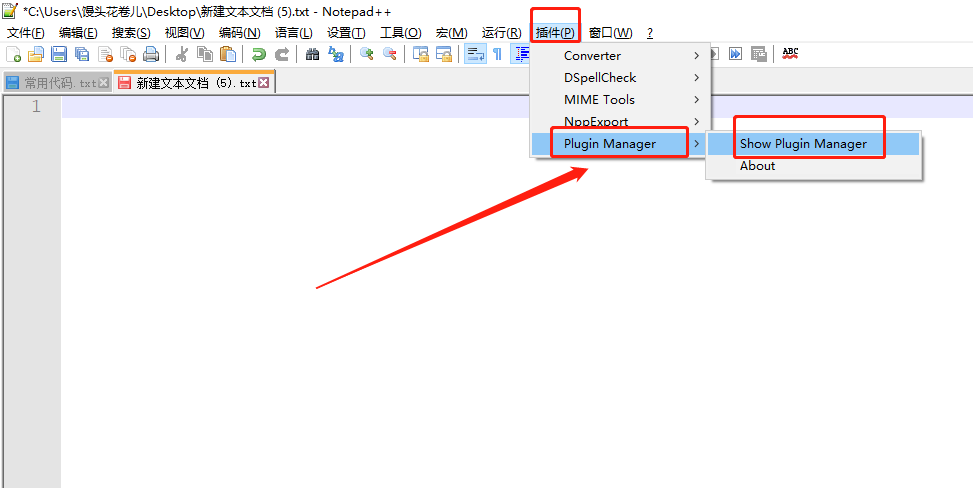
勾选NppFTP插件——>Install 注意:如果装插件出错请参考链接经验,不建议进行代理设置
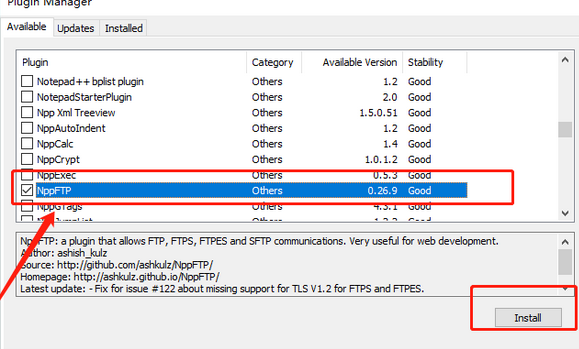
菜单栏: 【插件】 --【NppFTP】-- 【Show NppFTP Window】
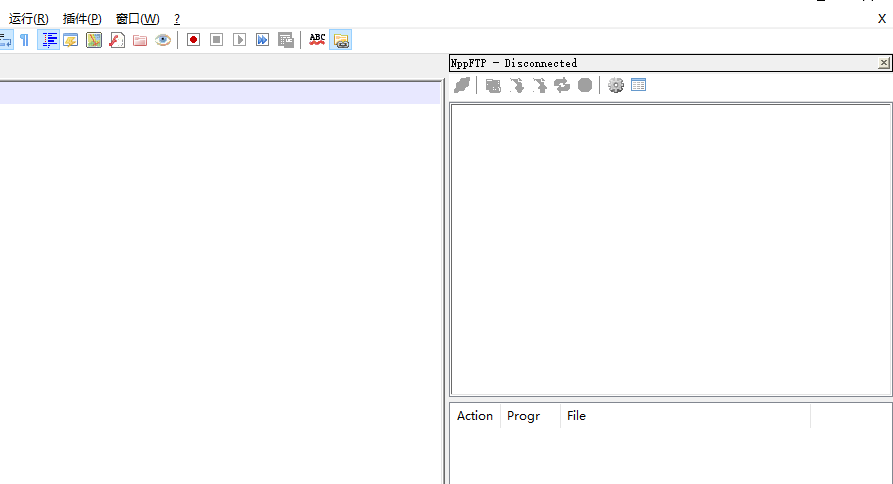
点击那个小齿轮,选择【Profiel settings】
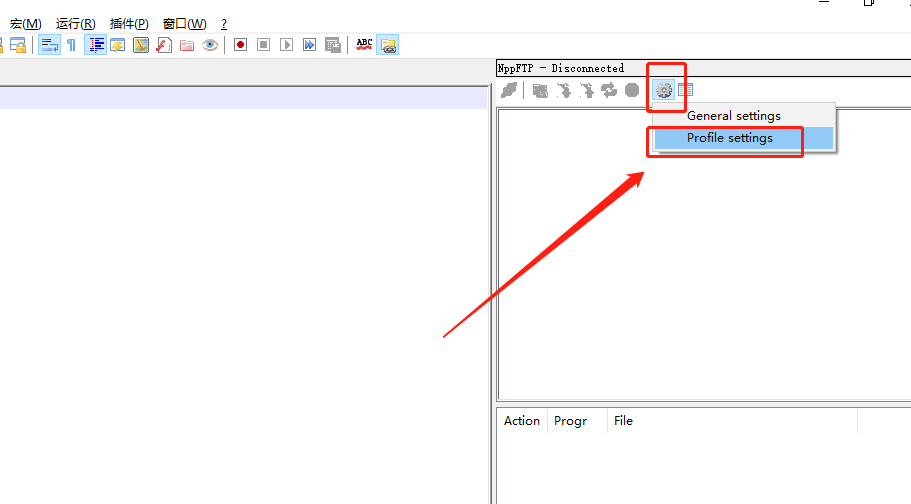
点击【Add New】创建一个新的Profiel,并给他取个名字
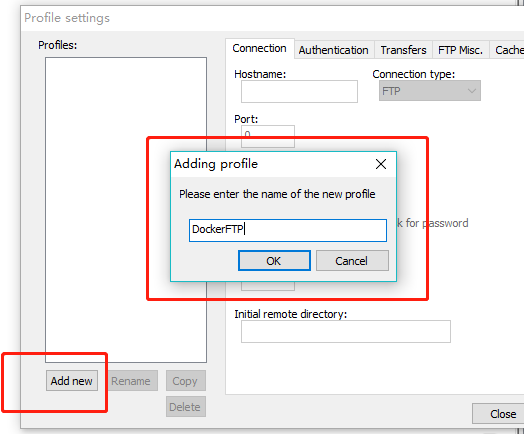
然后填写要连接的地址,端口,账号,用户名,密码。按照地址等一定要写对啊,否则可进不去,以下是小编使用的。完成后点击右下角的【close】
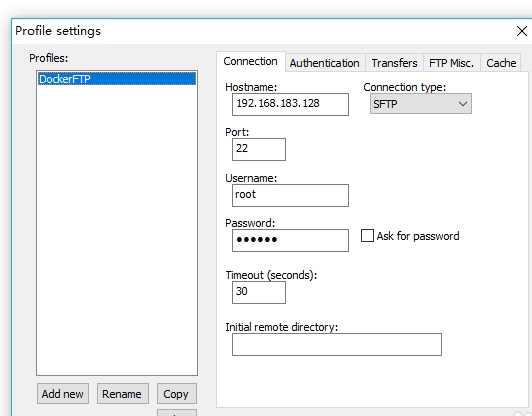
最后点击那个像一个树叶的玩意,选择刚建立的Profiel,开始连接,看小编已经连接上了
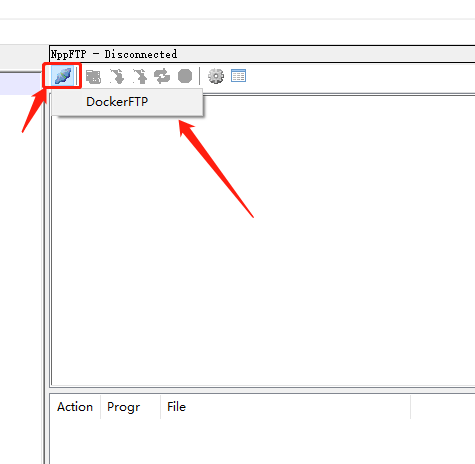
快来学习学习Notepad++进行ftp/sftp远程编辑的图文操作方法吧,一定会帮到大家的。




