大家或许不知道win7系统出现wmiprvse.exe占cpu高的操作,那么今天小编就讲解win7系统出现wmiprvse.exe占cpu高哦,希望能够帮助到大家呢。
win7系统出现wmiprvse.exe占cpu高的详细处理

1、打开任务管理器,在桌面的任务栏右击,会弹出一个窗口,里边有个选项就是启动任务管理器,点击它;如图所示:
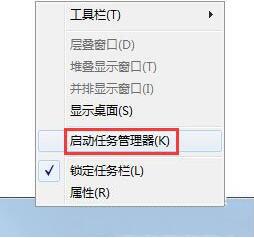
2、在进程选项的列表下边找到wmiprvse.exe这个进程;如图所示:
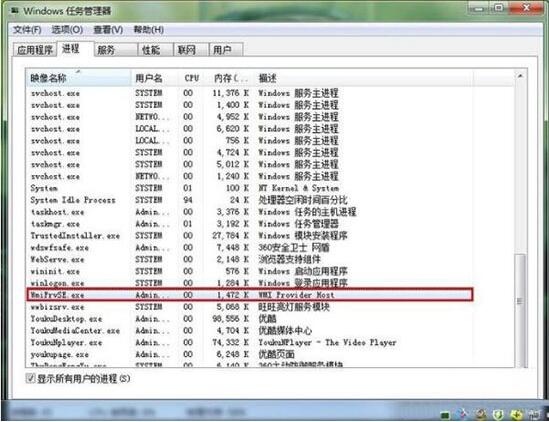
3、找到要结束的进程之后,鼠标右键这个进程,会弹出右键属性菜单,选择结束进程就好了;如图所示:
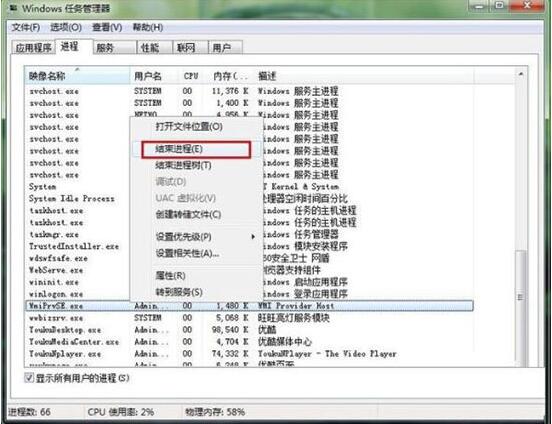
4、当然也可以通过命令提示符来禁用它,打开电脑的运行,在运行中输入cmd,点击确定;如图所示:
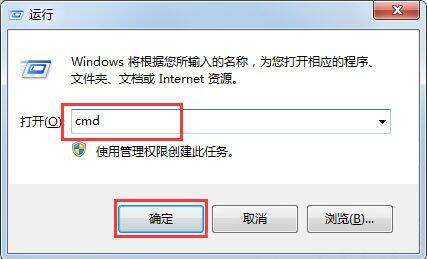
5、确定之后,就会弹出命令提示符的窗口,在窗口中输入禁用的命令:reg add “HKLMSOFTWAREMicrosoftWindows NTCurrentVersionImage File Execution Optionswmiprvse.exe” /v debugger /t reg_sz /d debugfile.exe /f,然后按回车键,这样wmiprvse.exe即可被禁用了。如图所示:
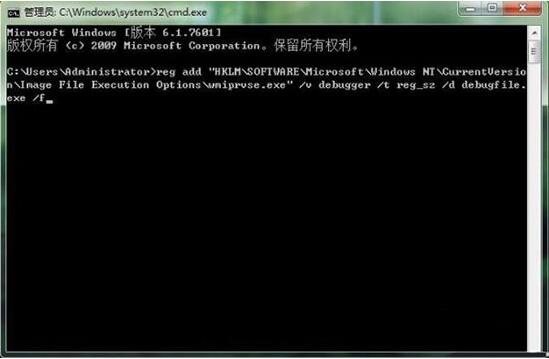
根据上文讲解的win7系统出现wmiprvse.exe占cpu高的详细处理步骤,你们是不是都学会了啊!




