大家知道Photoshop软件咋样远程连接功能吗?下文小编就带来了在Photoshop软件远程连接功能的简单使用教程,一起来看看吧!
Photoshop软件远程连接功能的使用操作使用

打开Photoshop软件,点击上方菜单栏中的【编辑】——【远程连接】选项,如图,
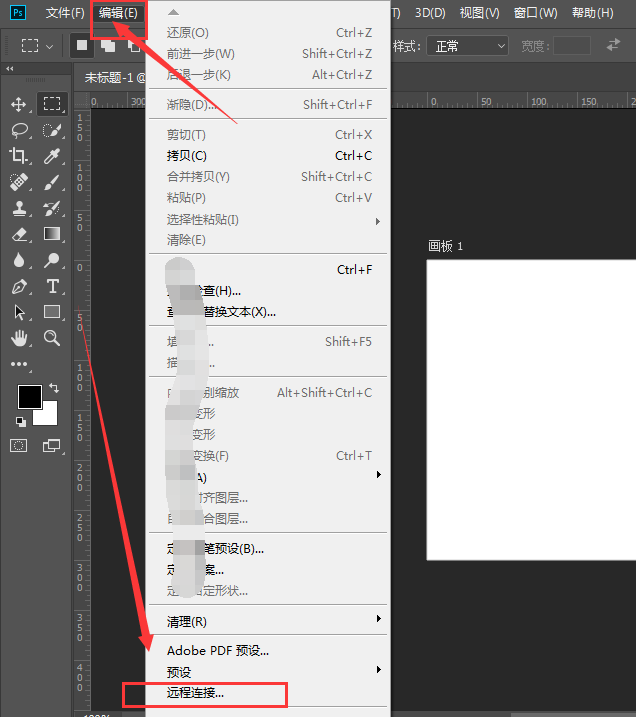
进入首选项设置页面,在生成器部分点击勾选【启用远程连接】命令,如图,
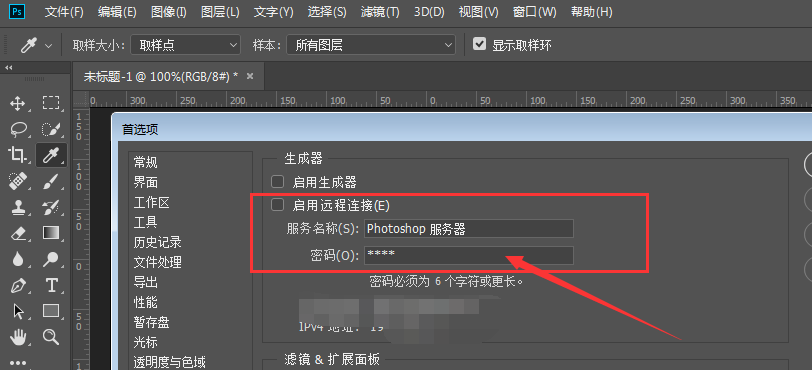
选中启用命令,然后在密码栏输入一个6位的密码,点击确定,
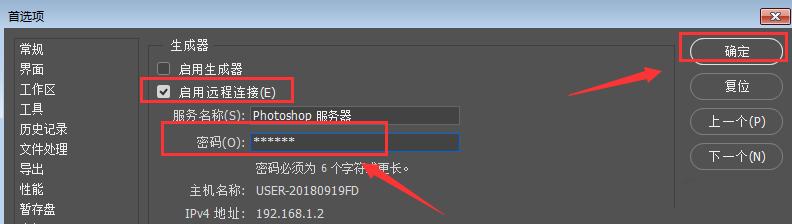
就以像素大厨软件为例,打开软件,打开右侧的切换面板,
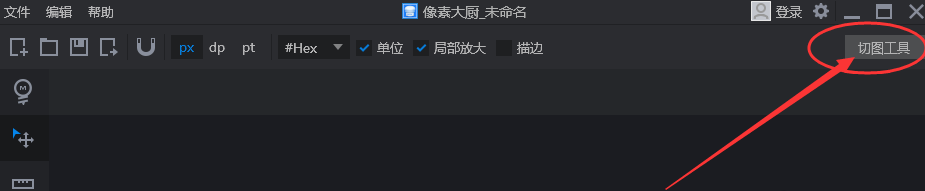
勾选【启动远程连接】选项,然后输入刚才设置的密码,点击开始连接,
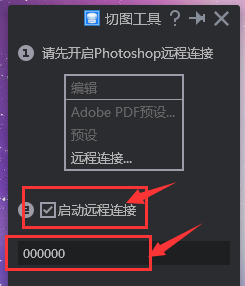
连接成功,进入切图工具栏,在这里可以设置切图的大小尺寸和各种类型。
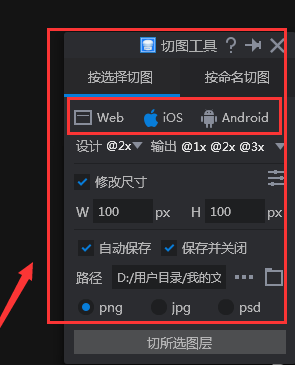
以上就是小编为大家分享的通过PS软件远程连接功能的使用操作步骤,小伙伴们都学会了吗?












