想必很多朋友还不熟悉wps插入化学符号的操作,下面就讲解wps插入化学符号的操作流程,希望对你们有所帮助哦。
wps插入化学符号的操作流程

1.启动“WPS文字”并打开所需文档或者新建一篇文档。
2.在“化学助手”插件工具栏上(图2),单击“插入化学式”,然后在“在下面直接输入分子式或反应方程”下的方框中,输入要录入的分子式或化学方程式,将自动转换为规范的化学格式并显示在“效果预览”下的方框
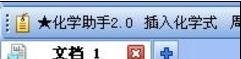
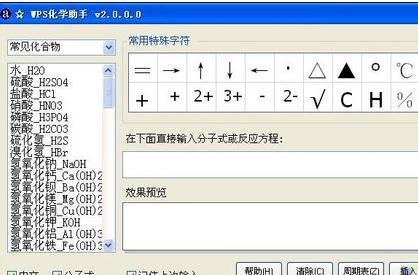
3.单击“插入”按钮即可将规范的化学方程式插入到当前文档中。
各位小伙伴们,看完上面的精彩内容,都清楚wps插入化学符号的操作流程了吧!











