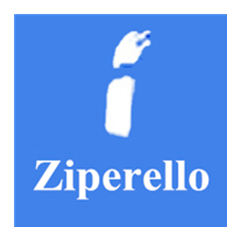现在很多还不清楚KeePass添加附件的基础操作过程,所以下面就带来了KeePass添加附件的基础操作教程,一起来看看吧!
KeePass添加附件的基础操作过程

1.在记录的账号条目上右键 编辑/查看记录 ,在弹出的 编辑记录 窗口,点 高级 ,在附件栏点击 添加(H) 按钮
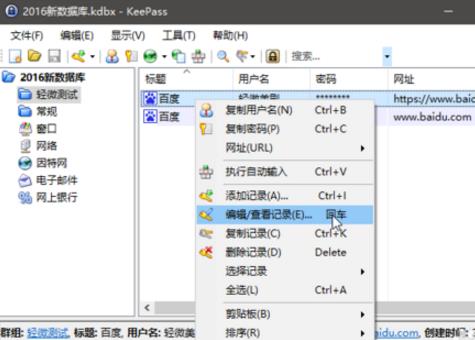
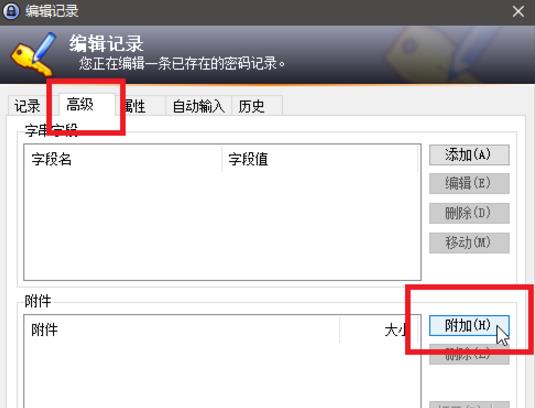
2.点击 添加附件 ,选择电脑内需要加密的图片(也可以是任何格式的任何文件),点击 打开
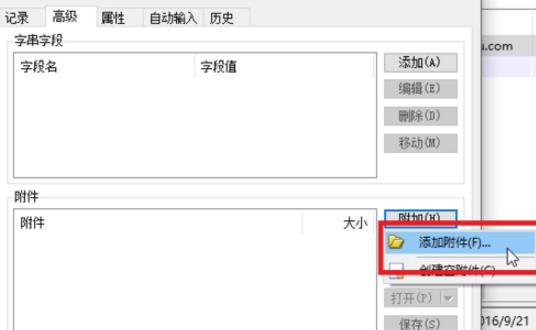
3.这样附件就添加成功了。KeePass内置了文件查看器,选择附件点击右下 打开 按钮,就可以查看附件了。
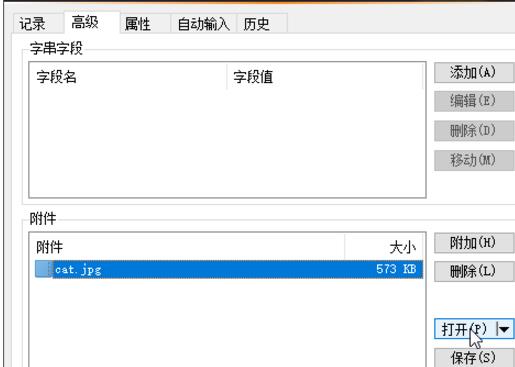
以上这里为各位分享了KeePass添加附件的基础操作过程。有需要的朋友赶快来看看本篇文章吧。