当前许多伙伴都在使用cajviewer,但却不清楚把PDF转成Word格式的操作,那怎么办?下面小编就带来了cajviewer把PDF转成Word格式的操作方法哦,一起去看看吧。
cajviewer把PDF转成Word格式的操作流程

1.首先在CAJViewer窗口中单击“文件”中的“打开”,然后打开PDF文件;
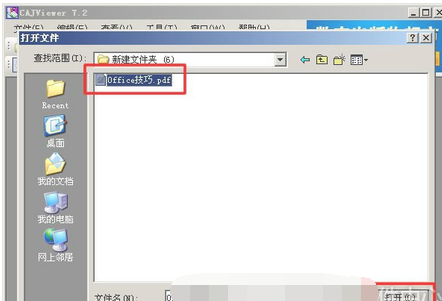
2.然后单击“文字识别”按钮,如下图红色区域按钮;
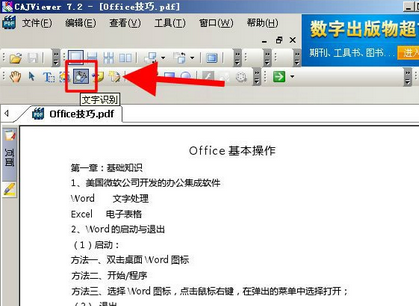
3.将需要转换到Word文档中的内容区域选中;
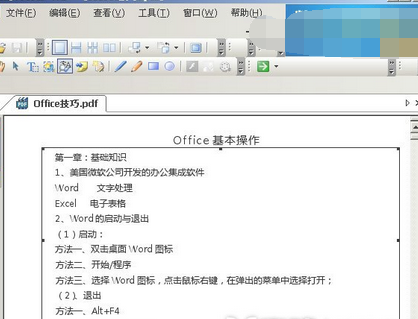
4.选中后CAJViewer软件会自动弹出“文字识别结果”,我们可以将识别好的结果直接“发送到Word/WPS”中去;
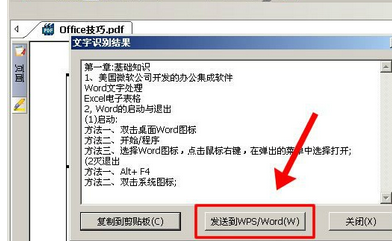
5.单击“发送到WPS/Word”后,系统就会自动启动Word或者WPS软件,然后将内容在软件中打开。如下图所示:
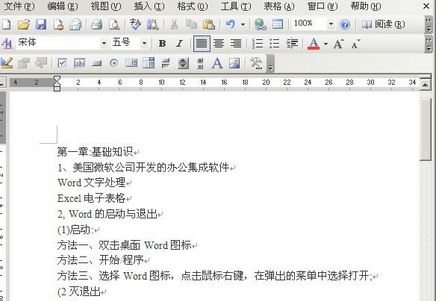
上面就是小编为大家带来的cajviewer把PDF转成Word格式的操作流程,一起来学习学习吧。相信是可以帮助到一些新用户的。










