最近有朋友咨询小编关于vreveal中修正功能的方法,今天小编就为大家带来了vreveal中修正功能的详细图文讲解,希望可以帮助到你们。接下来,一起来了解了解吧。
vreveal中修正功能的详细图文讲解
打开vreveal软件,然后在左上角点击导入。
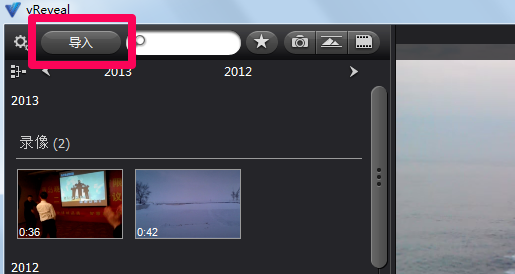
在弹出的窗口中点击源中的浏览,也可以直接将视频拖到软件中。
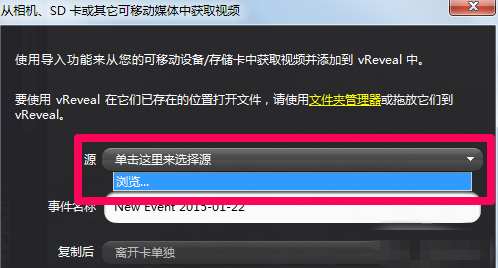
此时找到导入视频所在的文件夹,然后点击确定,这里要说一点,vreveal中直接定位文件夹而不是找到某个具体的视频。
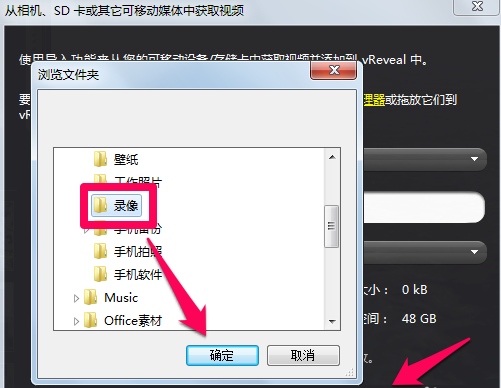
视频成功导入到vreveal软件中,我们在左侧可以选择想要处理的视频,然后在右侧开始播放预览。
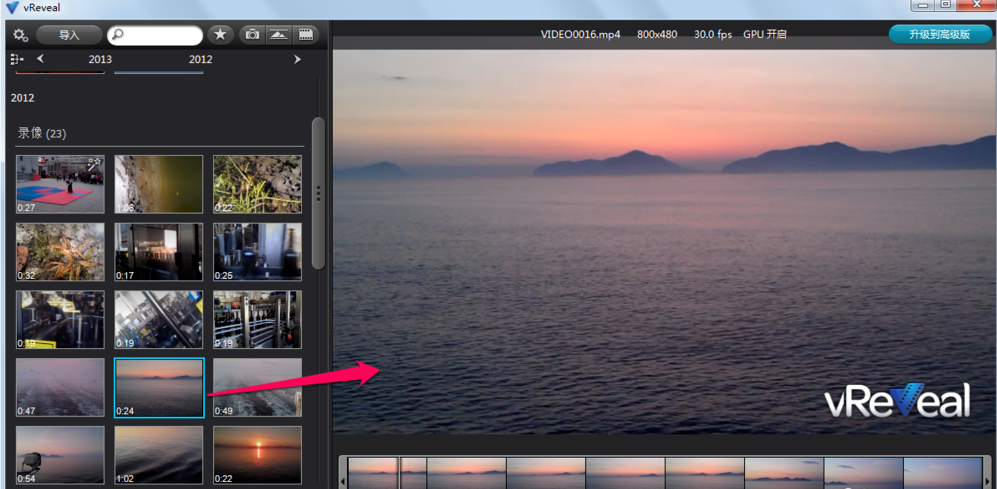
点击窗口中的一键修正,vreveal便会自动对视频进行优化处理,点击比较就可以查看视频修正前后的效果对比。
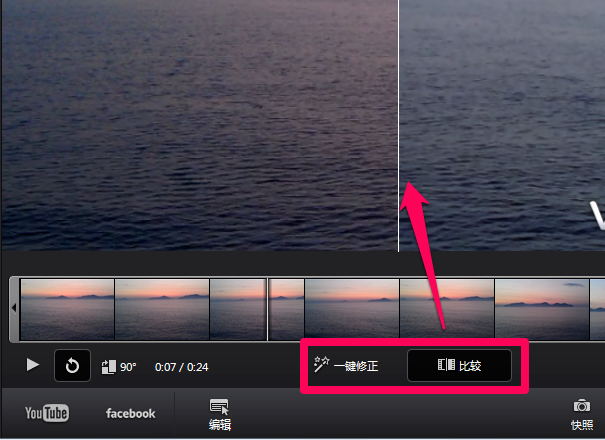
视频处理完成后,点击右下角的保存到磁盘,然后可以设置视频的输出分辨率、格式,最后点击保存。
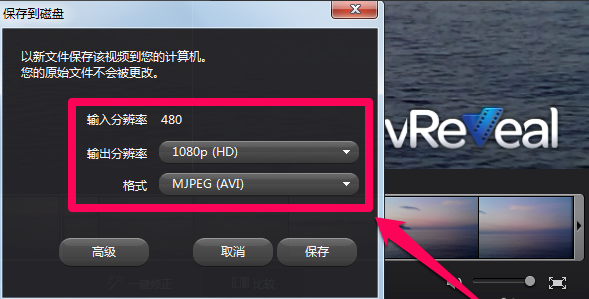
以上关于vreveal中修正功能的详细图文讲解就结束了,是不是很赞啊,记得帮小编分享出去哦。




