你们对OneNote熟悉吗?不清楚的话可以学习一下,下面就是OneNote中将图片转文字的详细操作流程。
OneNote中将图片转文字的详细操作流程

打开OneNote软件
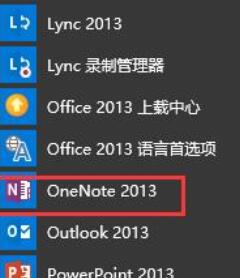
在菜单栏中选择插入、图片
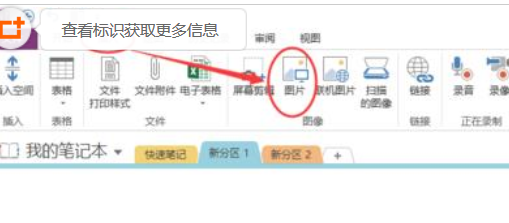
鼠标移到图片处,右键“复制图片中的文本”,在OneNote空白处粘帖文本,或者重新打开其他word、白板格式粘帖。
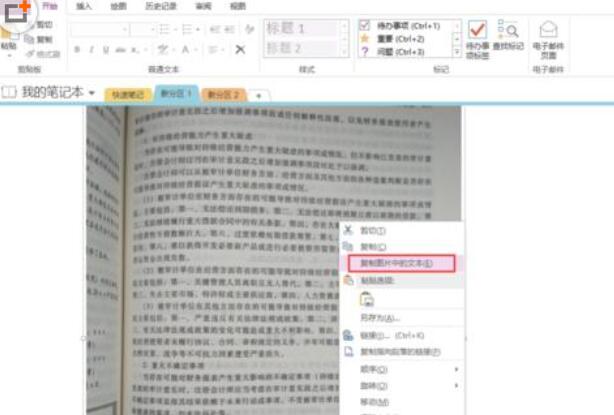
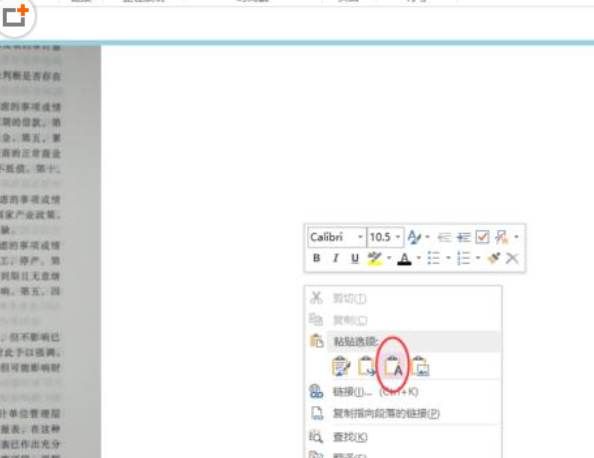
为了方便核对文字识别的准确率,粘帖在此空白处进行核对
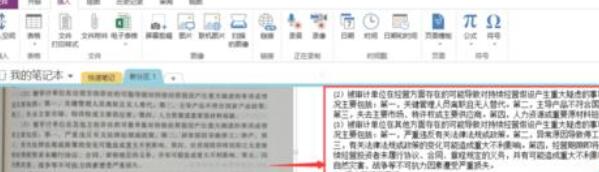
等核对完毕,重新拷贝到Word中排版即可完成
上文就讲解了OneNote中将图片转文字的详细操作流程,希望大家喜欢哦。











