有很多朋友使用Iphone的过程里,还不太清楚开wifi热点的基础操作,所以下面小编就讲解了Iphone开wifi热点的基础操作过程,来下文看一看吧。
Iphone开wifi热点的基础操作

1、找到手机“设置”,进入如图所示界面。
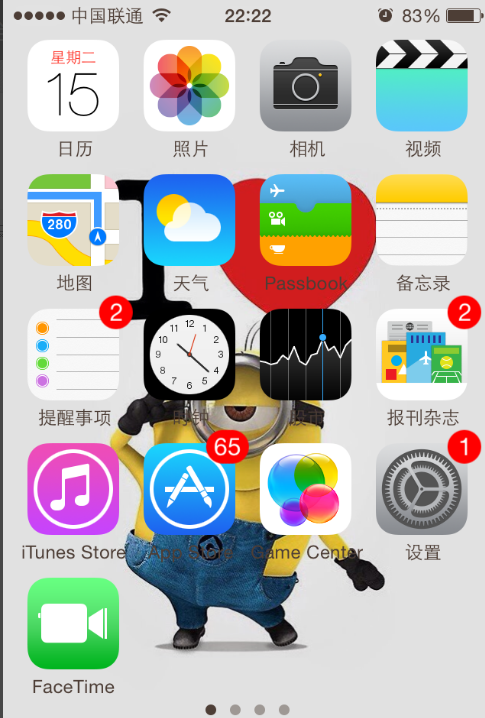
2、点击“蜂窝移动网络”,先打开自己的数据流量,才能给好友开WIFI。
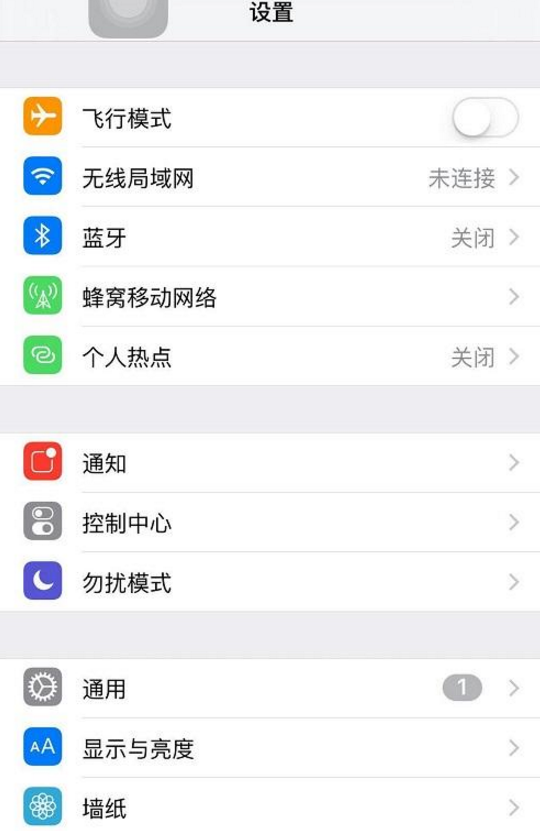
3、接着我们点击“个人热点”,这样就可以开启WIFI热点了。
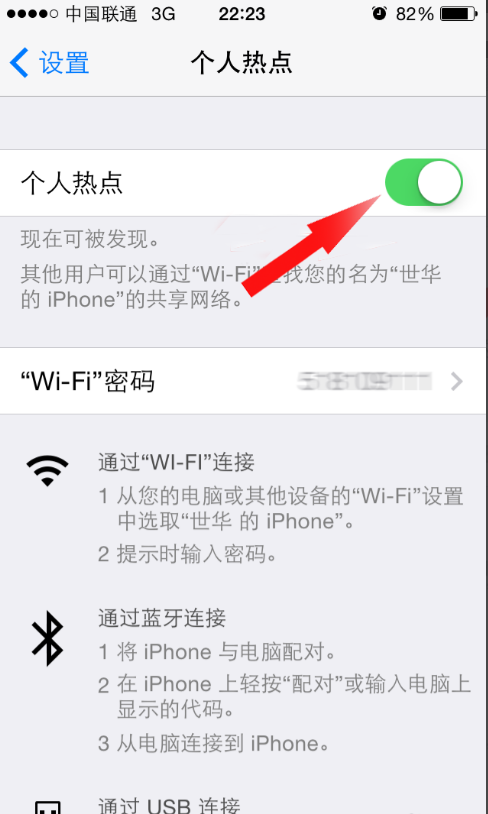
4、点击“wifi密码”选项,这时你可以修改你wifi热点的密码,别人只有通过这个密码才可以连接你的手机。
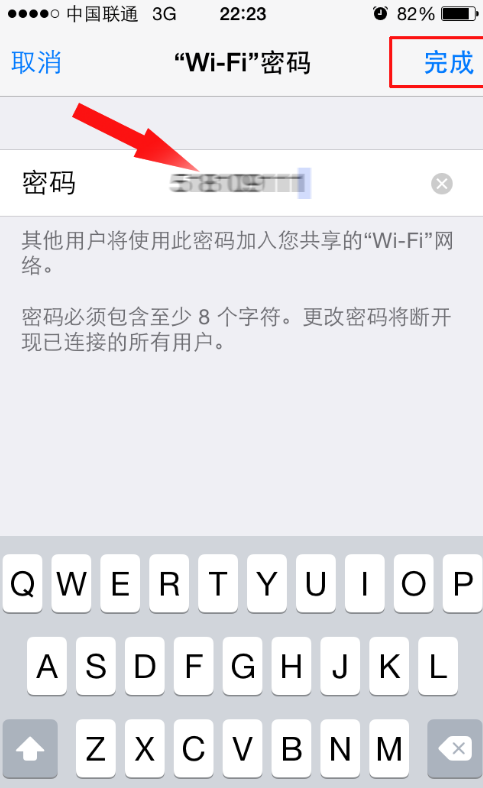
5、最后就是连接wifi了,下图是我用电脑连接手机热点wifi的视图。记得你现在是用的手机流量哦,不要过度的浏览耗流量的网页哦!
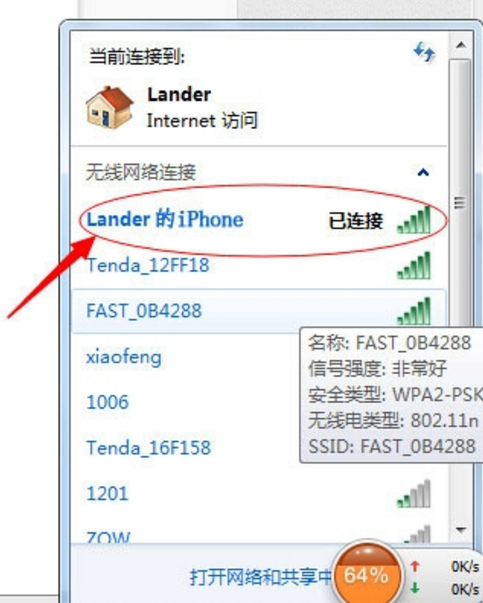
今日就快来学习本文Iphone开wifi热点的基础操作吧,相信在以后的使用中一定会得心应手的。




