部分用户在使用Google Picasa软件的时候,并不是很熟悉怎么把彩色照片变为黑白的方法?今日在这里小编就为各位带来了Google Picasa把彩色照片变为黑白的操作步骤。
Google Picasa把彩色照片变为黑白的操作步骤
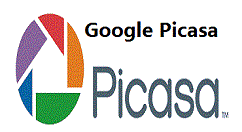
我们先打开Google Picasa软件,找到要转换成黑白图片。双击这个图片。

然后我们双击这个图片,进入图片编辑模式。选择第三个工具。
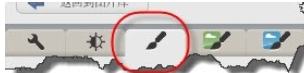
接着点击“黑白”工具,如图所示。
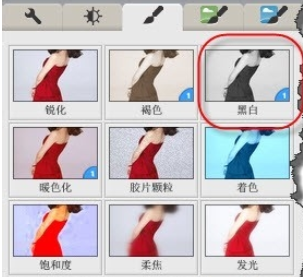
这时再选择“黑白”工具后,你会发现周围的工具也会变色,变成对应的黑白操作的效果。对图片黑白效果分类很多,比ps更强大方便得多。
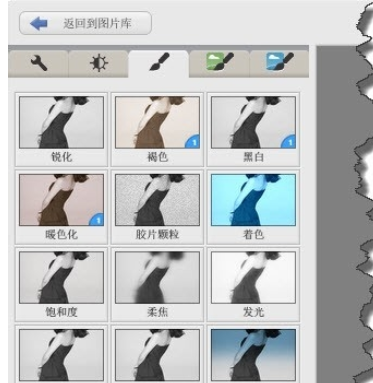
当然,你也可以使用下面的黑白滤镜工具来使用图片变成黑白的。
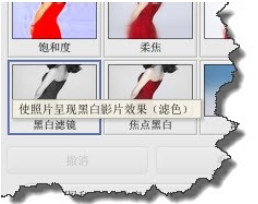
大家可以选择不同颜色达到黑白影片的效果。
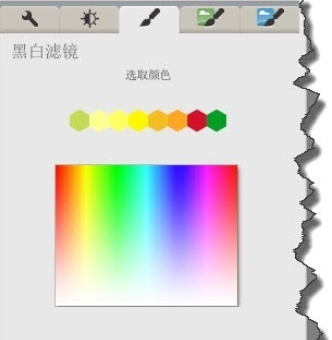
接下来我们选择第四个工具,如图所示。
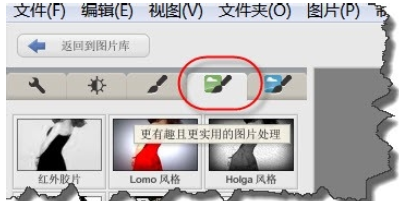
大家选择红外胶片或Holga风格同样的可以将图片转换成黑白。
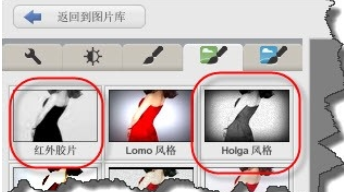
得到满意的效果后,大家要记得保存图片,但是大家要注意,如果想回到图片初始位置的状态的话,可以右击图片在弹出的菜单中选择“撤销所有修改”。
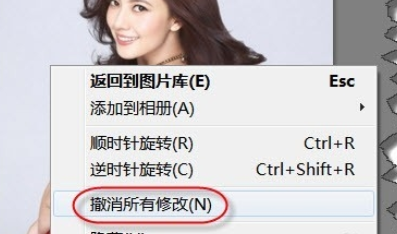
根据上文为各位所述的Google Picasa把彩色照片变为黑白的具体操作流程,你们应该都学会了呀!




