天天模拟器这款软件非常不错的哦,而前段时间不少人问小编在天天模拟器里进行优化的详细操作,下面小编就演示一下在天天模拟器里进行优化的操作方法吧,相信对大家会有所帮助的。
在天天模拟器里进行优化的详细操作

方法一:
1、首先我们打开天天模拟器;
2、接着在其主界面右上角的菜单中打开“软件设置”功能;
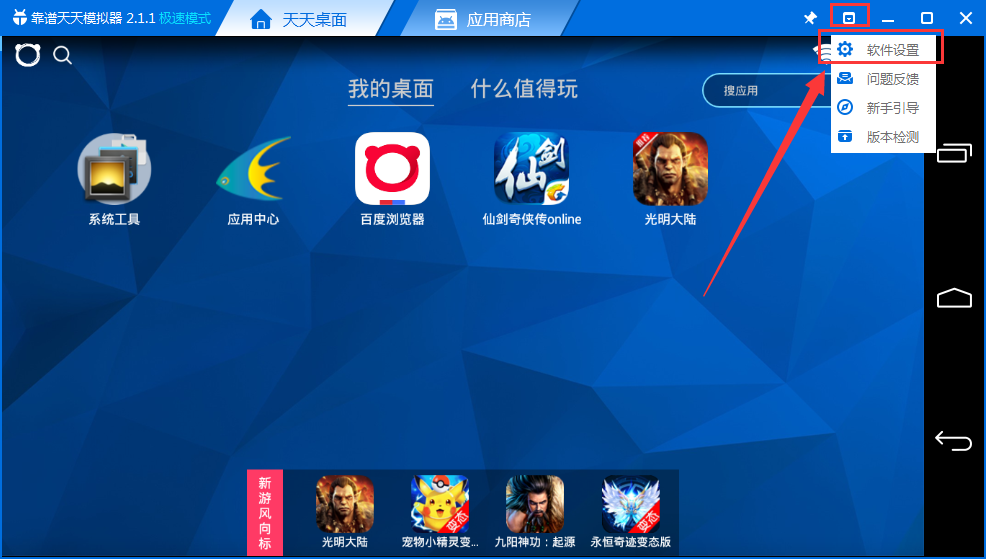
3、在软件设置中我们通过调整模拟器的分辨率以及内存大小来进行优化。
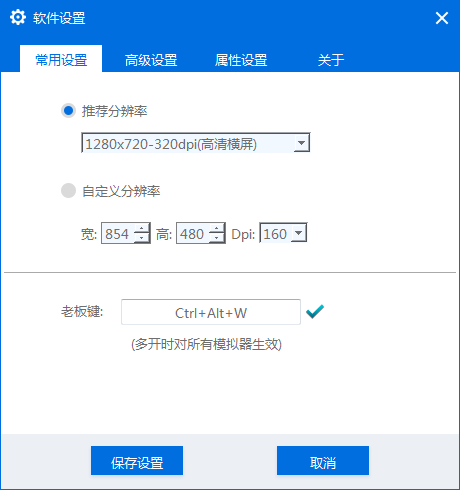
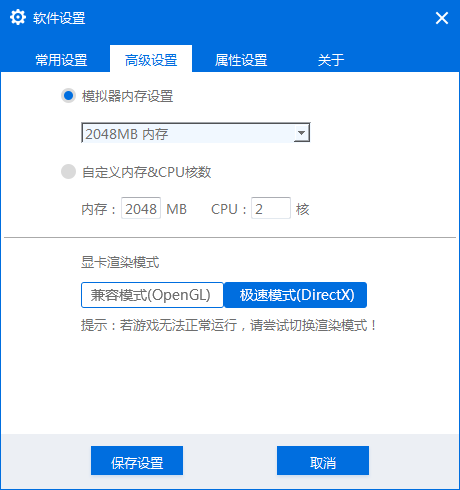
方法二:
1、打开天天模拟器的安装位置,可以通过右键天天模拟器图标,选择“打开文件位置”即可;
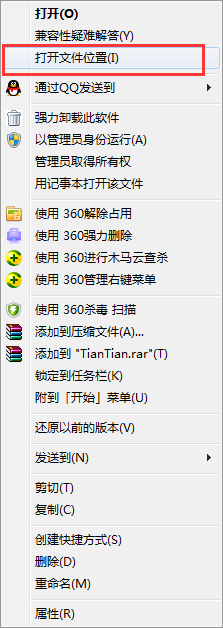
2、接着我们找到“vbox”文件夹并打开,之后再里边找到名叫“VirtualBox.exe”的程序,然后双击运行;
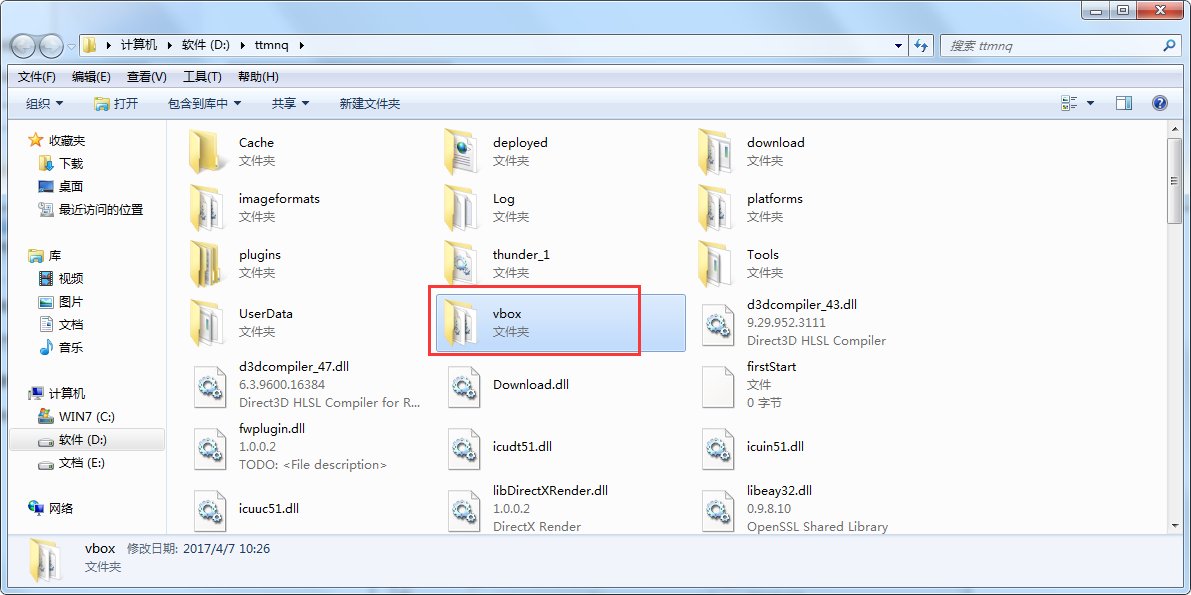
3、在弹出的虚拟机管理器中,选中当前虚拟机,点击任务栏上的“设置”按钮;
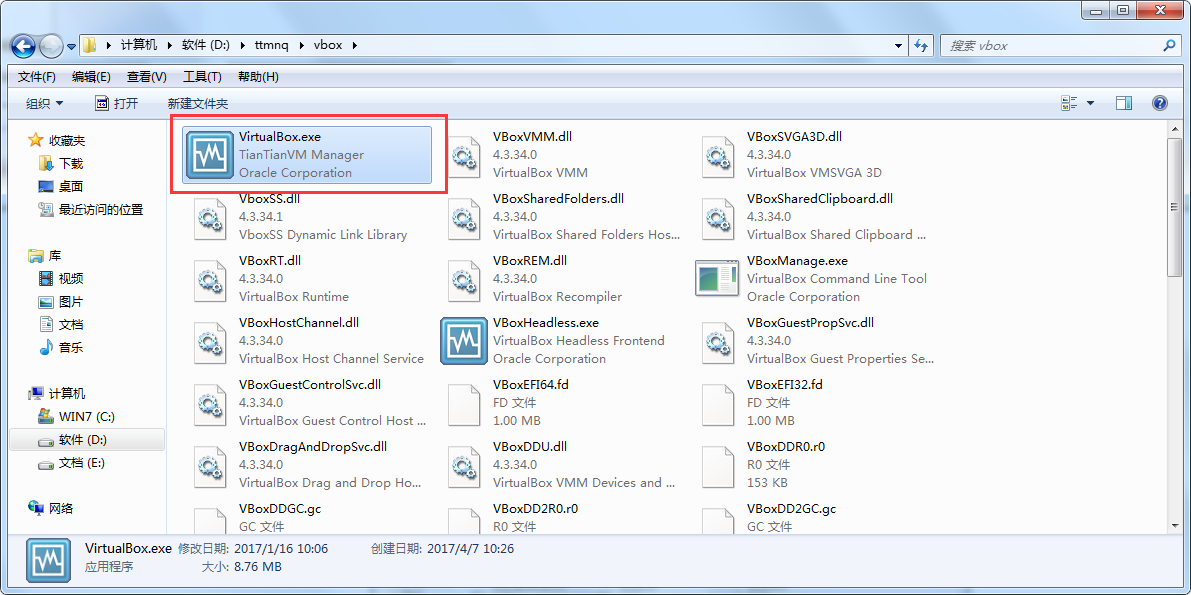
4、打开如图虚拟机设置窗口后,点击“系统”,据自身情况设置相应内存大小;
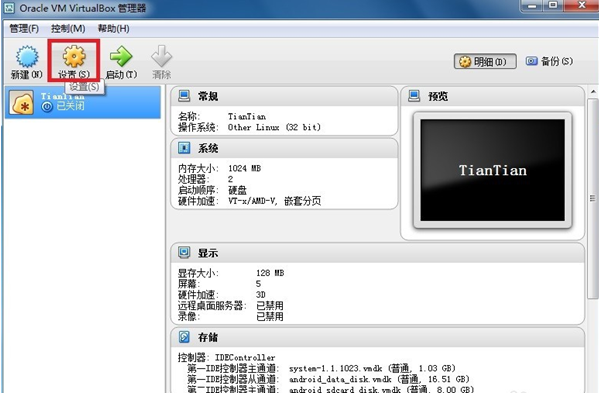
5、再切换至其后的“处理器”选项卡,设置处理器数量;
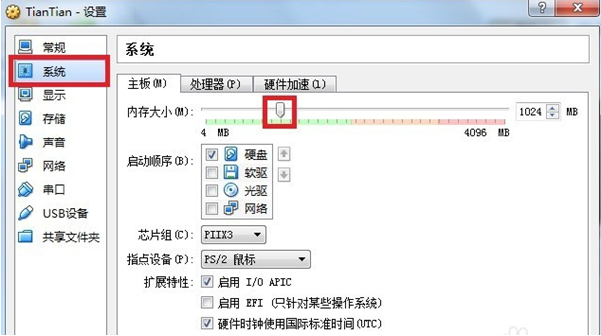
6、接着设置“显示”下显卡的显存大小,相应增大,并尝试开启“3D加速”,最后记得点击确定完成设置。
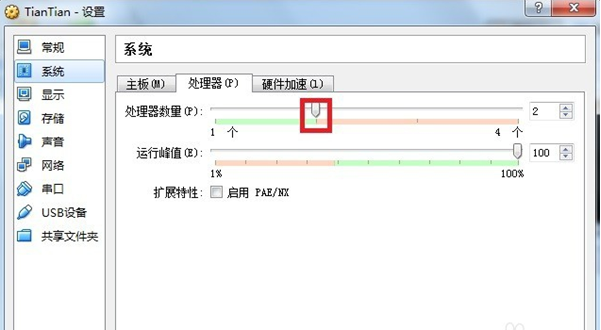
以上两个步骤亲测有一定效果,不过想要非常流畅不卡顿,还是需要我们更新电脑的配置才可以。

以上这里为各位分享了在天天模拟器里进行优化的详细操作。有需要的朋友赶快来看看本篇文章吧。













