很多朋友都还不熟悉百度手机助手给软件搬家的相关操作,下面小编就讲解一下百度手机助手给软件搬家的图文操作,希望对你们有所帮助哦。
百度手机助手给软件搬家的图文操作
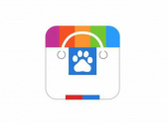
1、首先打开手机桌面上的“百度手机助手”
2、打开进入首页,在首页的下方点击【管理】这个小图标按钮,如下图所示
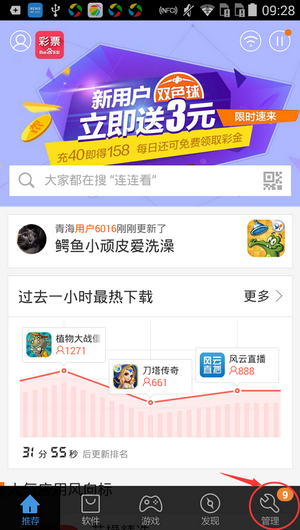
3、进入后,将屏幕向下滑动

4、再点击【设置】图标
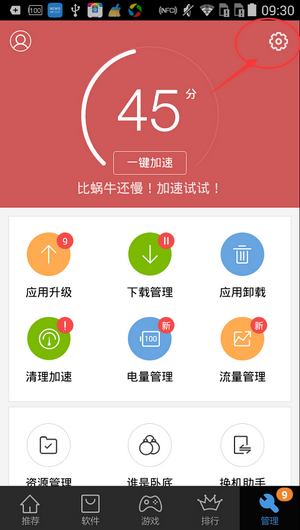
5、进入,设置界面看到【应用搬家】
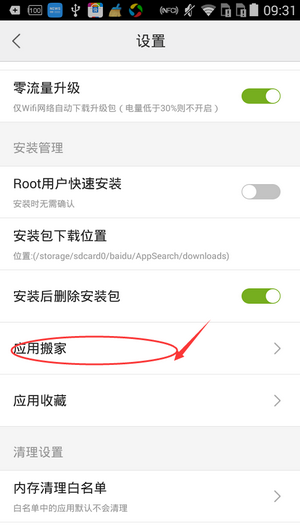
6、点击后,选择【手机内存】或【在SD卡】根据需要来选择,这里是将手机搬家到SD卡上
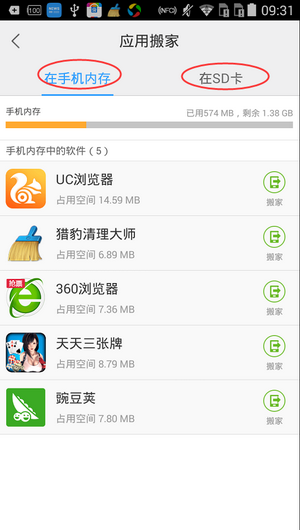
7、点击你要搬家的软件后面的“搬家”
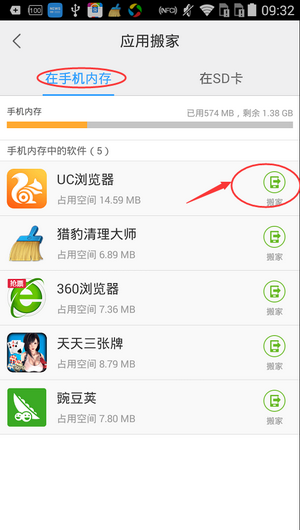
8、点击“移动到SD卡”,就可以了
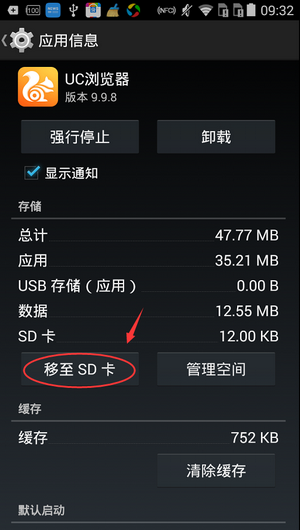
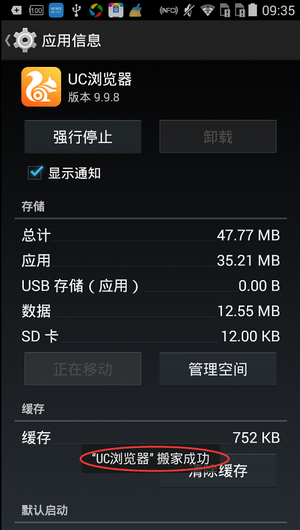
一起来看看小编准备的这篇百度手机助手给软件搬家的图文操作教程吧,相信会有所帮助。




