很多小伙伴不知道护眼宝如何设置护眼模式,所以下面小编就分享了护眼宝设置护眼模式的方法,一起跟着小编来看看吧,相信对大家会有帮助。
护眼宝如何设置护眼模式?护眼宝设置护眼模式的方法
1、首先打开护眼宝APP,如下图所示。

2、然后进入护眼宝页面,点击体验护眼宝,如下图所示。
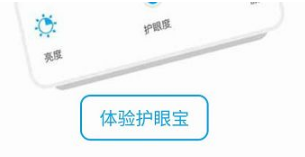
3、进入护眼宝点击右上方的三个点,点击设置,如下图所示。
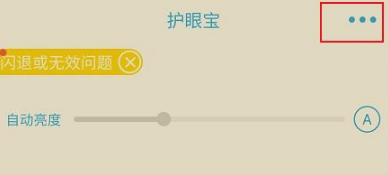
4、进入设置下滑找到选项设置,进入下一个画面,如下图所示。
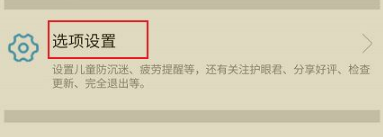
5、进入选项,下滑就可以看到疲劳提醒以及定时护眼,点击打开按钮就完成设置,如下图所示。
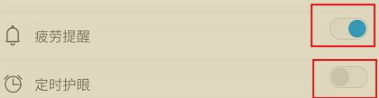
上面就是小编为大家带来的护眼宝如何设置护眼模式的全部内容,更多精彩教程尽在华军下载。












