有很多朋友还不知道Zoom视频会议怎么设置自动录制会议,所以下面小编就讲解了Zoom视频会议设置自动录制会议方法,有需要的小伙伴赶紧来看一下吧,相信对大家一定会有所帮助哦。
Zoom视频会议怎么设置自动录制会议?Zoom视频会议设置自动录制会议的方法
第一步:首先打开Zoom视频会议,进入到首页,如下图所示。
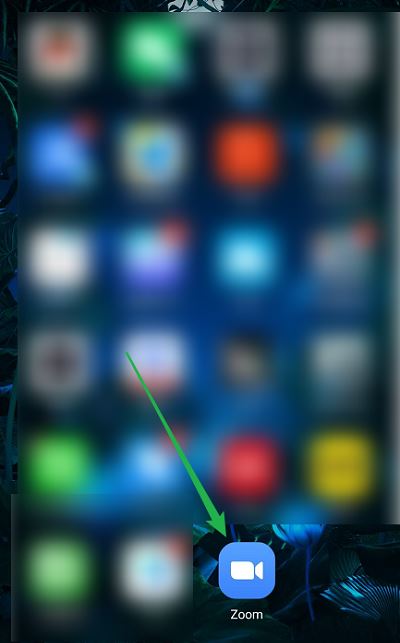
第二步:在首页中,点击【会议】选项,如下图所示。

第三步:点击上方【编辑】选项按钮,如下图所示。
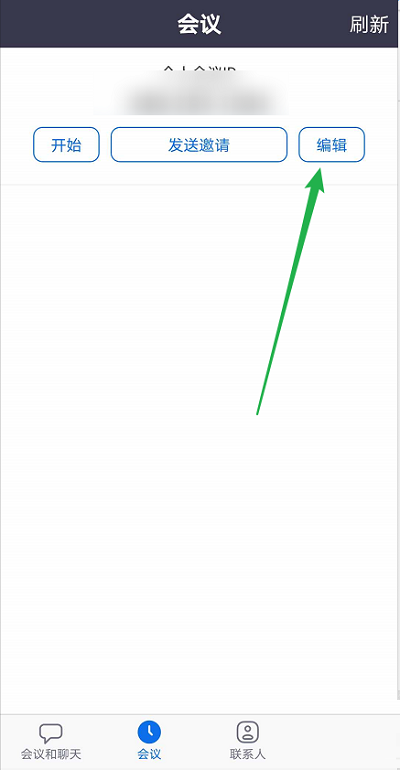
第四步:接着打开【自动录制会议】选项,如下图所示。
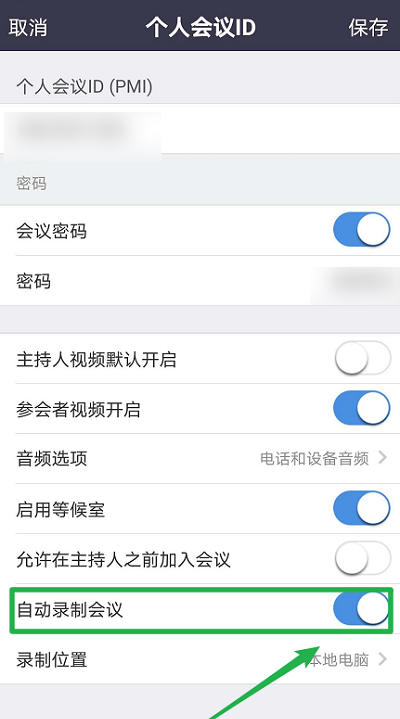
第五步:最后点击上方【保存】即可,如下图所示。
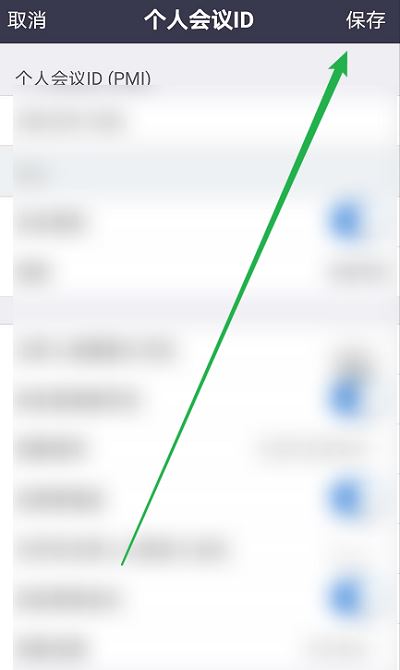
上面就是小编为大家带来的Zoom视频会议怎么设置自动录制会议的全部内容,更多精彩教程尽在华军下载。












