很多新手小伙伴还不了解剪映专业版自动踩节拍功能怎么使用,所以下面小编就带来了剪映专业版自动踩节拍功能的使用教程,有需要的小伙伴赶紧来看一下吧。
剪映专业版自动踩节拍功能怎么使用?剪映专业版自动踩节拍功能使用教程
1、首先打开剪映专业版,导入一个视频,如下图所示。
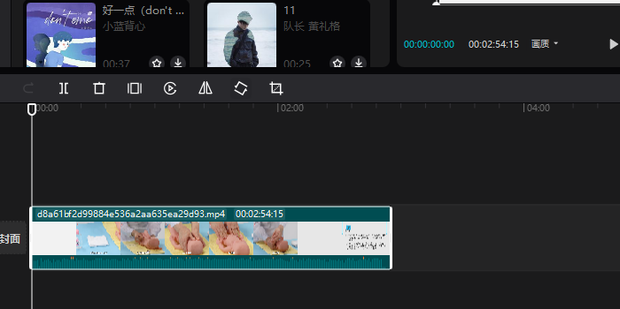
2、选择左上角的音频,选择一个适合的音乐,如下图所示。
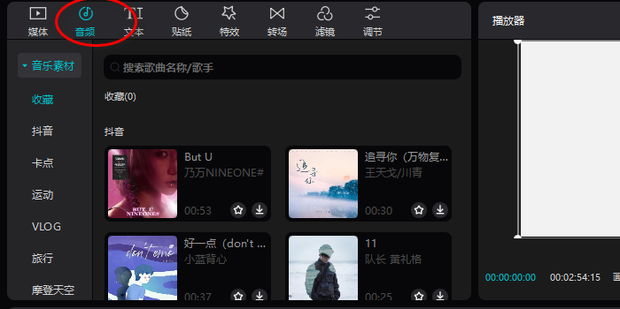
3、选中在轨道上的音频,如下图所示。
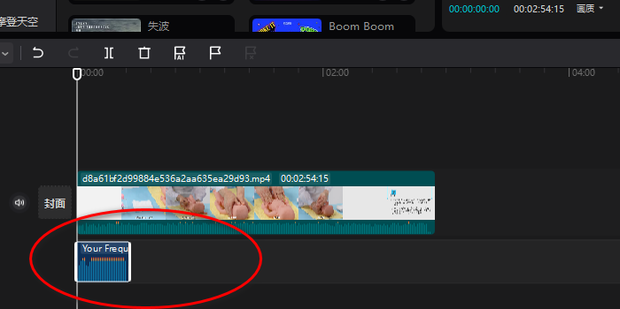
4、点击上方工具栏的:“自动踩点”,如下图所示。
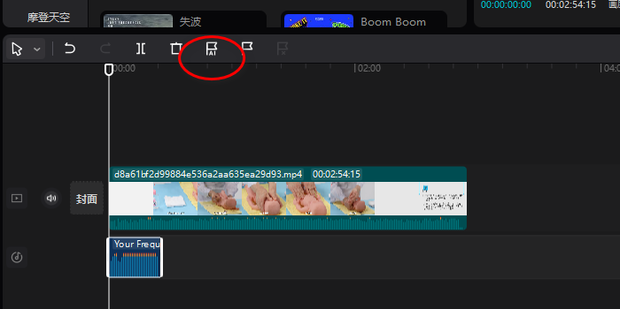
5、有两种选择,“踩节拍1”和“踩节拍2”,如下图所示。
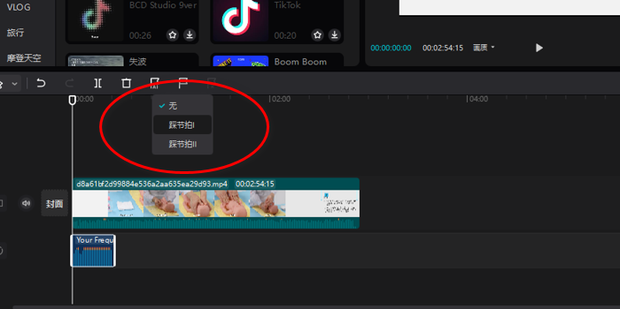
6、选择其中一个后就会发现开启了自动踩节拍功能踩点了,如下图所示。
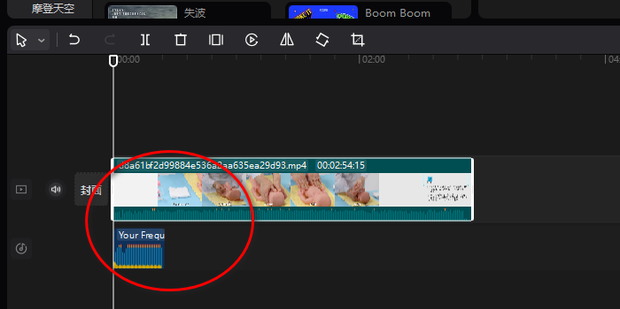
上面就是小编为大家带来的剪映专业版自动踩节拍功能怎么使用的全部内容,更多精彩教程尽在华军下载。











