有很多朋友还不知道谷歌浏览器怎么检查更新,所以下面小编就讲解了谷歌浏览器检查更新的方法教程,有需要的小伙伴赶紧来看一下吧,相信对大家一定会有所帮助哦。
谷歌浏览器怎么检查更新?谷歌浏览器检查更新教程
第一步:首先打开谷歌浏览器APP,点击右上角三个点图标,如图所示。
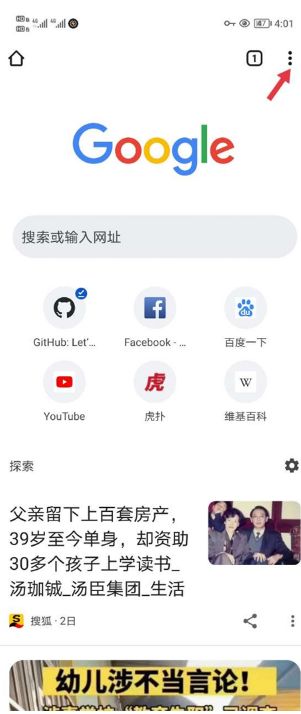
第二步:然后进入到设置功能选项当中,如图所示。
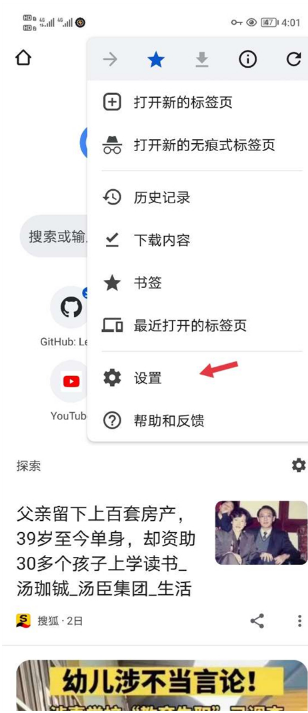
第三步:找到安全检查功能,点击进入,如图所示。
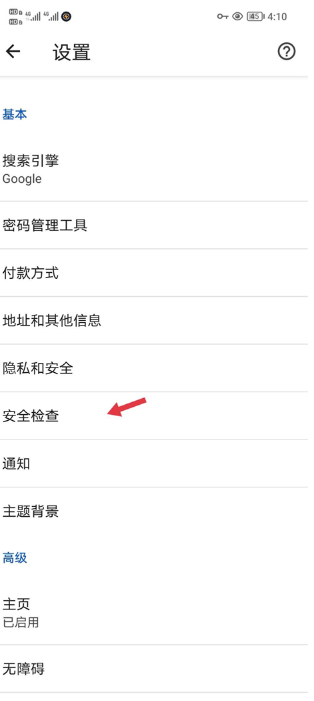
第四步:最后点击立即检查,如果有新版本就会提示更新,如图所示。
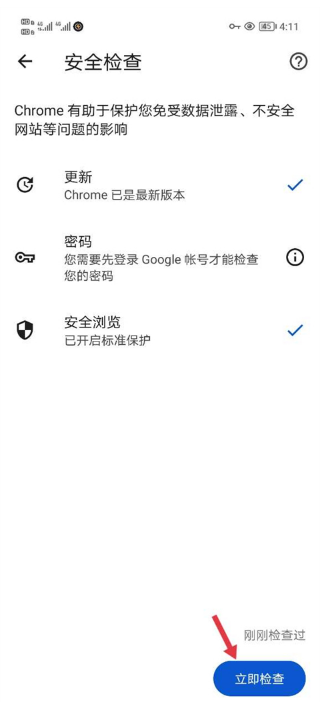
上面就是小编为大家带来的谷歌浏览器怎么检查更新的全部内容,更多精彩教程尽在华军下载。












