AutoCAD 2007工具栏消失了怎么办?下文小编就带来了AutoCAD 2007工具栏的恢复教程,希望对大家能够有所帮助,一起跟着小编来学习一下吧!
AutoCAD 2007工具栏消失了怎么办?AutoCAD 2007工具栏恢复教程
第一步:首先点击任务栏上的开始图标,在弹出信息中,选择【AutoCad 2007 】
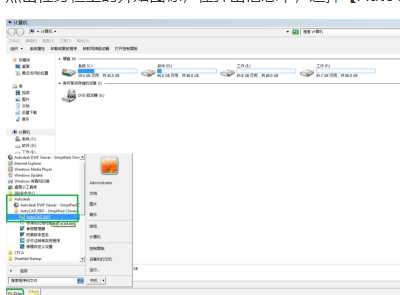
第二步:然后在菜单栏上选择【工具】-【选项】,如图。
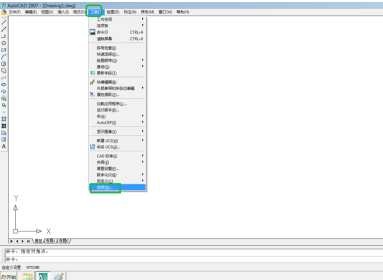
第三步:在弹出的对话框中,选择【配置】。

第四步:点击配置信息下的重置。

第五步:在弹出信息中,点击是。

第六步:最后即可查看工具栏恢复的效果。
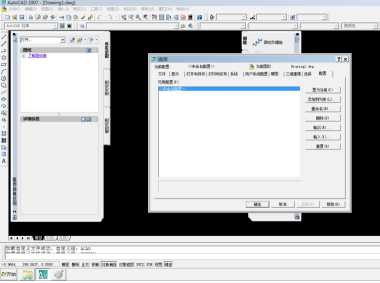
上面就是小编为大家带来的AutoCAD 2007工具栏消失了怎么办的全部内容,更多精彩教程尽在华军下载。











