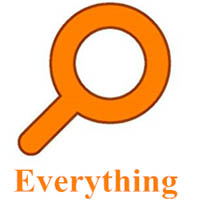很多小伙伴不知道Everything怎么导出文件列表,所以下面小编就分享了Everything导出文件列表的方法,一起去看看吧,相信对大家会有帮助。
Everything怎么导出文件列表?Everything导出文件列表的方法
1、打开Everything软件,点击左上角的"文件"选项(如下图所示)。
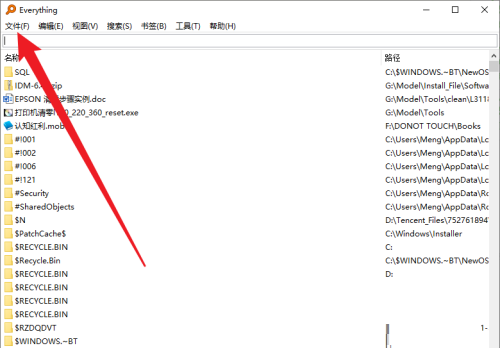
2、接着点击下拉选项列表中的"导出"(如下图所示)。
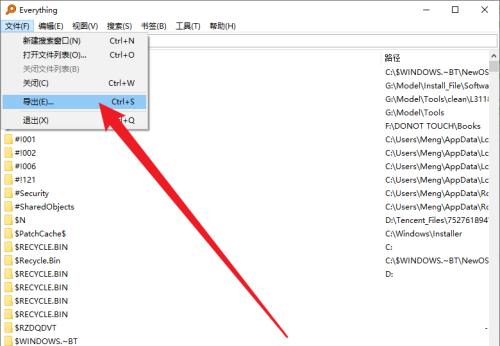
3、在打开的窗口中,选择导出文件的保存格式(如下图所示)。
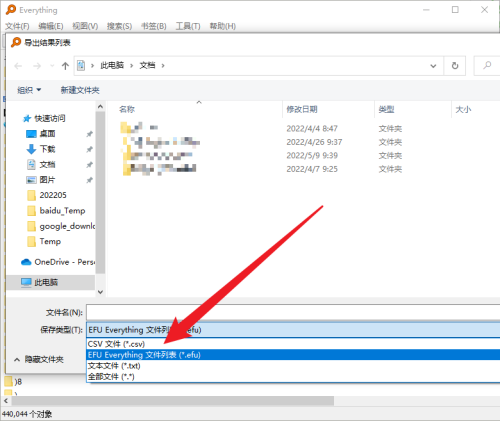
4、接着给文件选择一个合适的保存位置(如下图所示)。
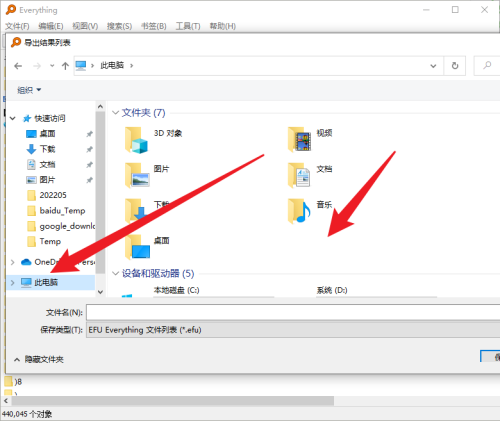
5、最后设置文件名,点击保存就可以导出了(如下图所示)。
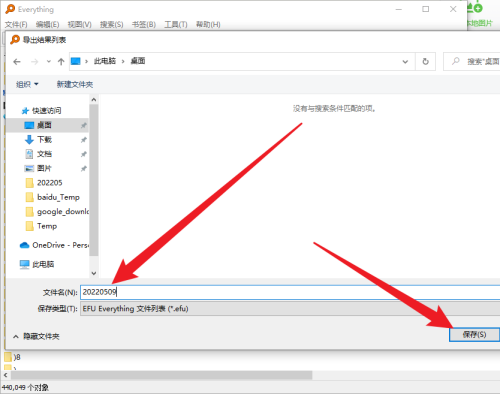
上面就是小编为大家带来的Everything怎么导出文件列表的全部内容,更多精彩教程尽在华军下载。