今天小编讲解了华为手机助手PC设置设备连接时自动启动的方法,感兴趣的小伙伴一起跟着小编来看一下吧,希望可以帮助到大家。
华为手机助手PC如何设置设备连接时自动启动?华为手机助手PC设置设备连接时自动启动的方法
1. 首先打开电脑,找到桌面上的华为手机助手图标,双击打开,如下图所示。
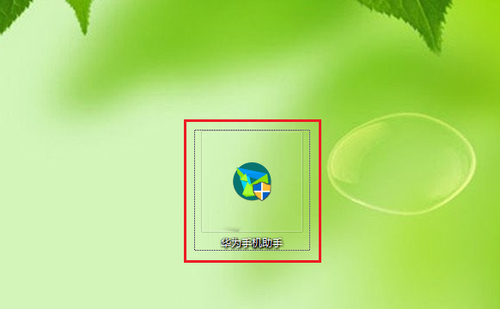
2. 进入主页面后,点击右上角的【≡】图标,如下图所示。
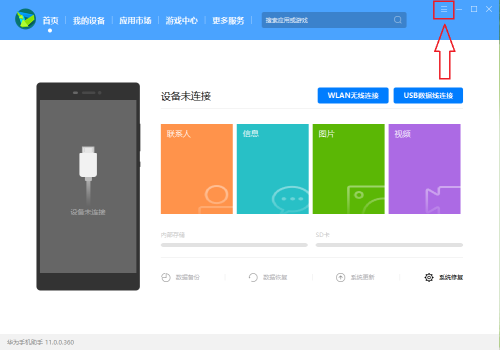
3. 在打开的菜单中,选择【设置】选项,如下图所示。
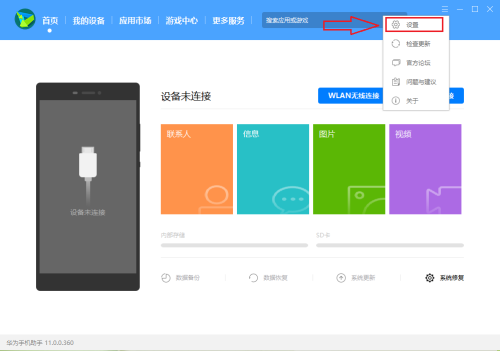
4. 在弹出的设置窗口中,【常规设置】下,在右侧“启动设置”下就可以看到【设备连接时自动启动】的选项了,取消前面的勾选,如下图所示。
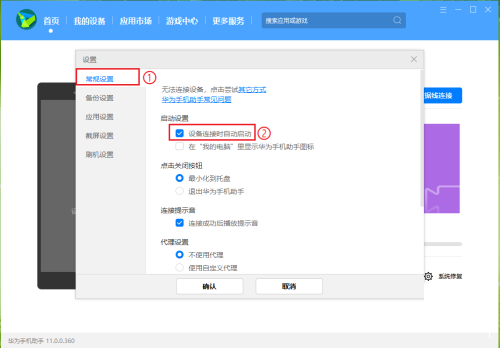
5. 最后点击底部的【确认】按钮即可完成操作,如下图所示。
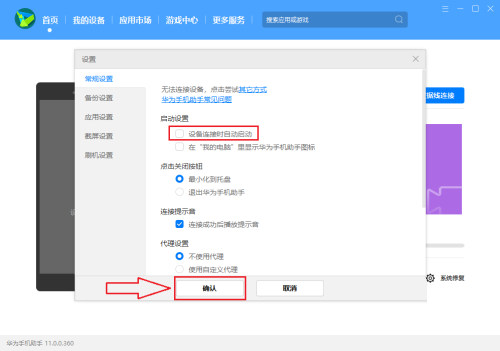
上面就是小编为大家带来的华为手机助手PC如何设置设备连接时自动启动的全部内容,更多精彩教程尽在华军下载。













