大家知道office2007怎么安装吗?下文小编就带来了office2007的安装教程,希望对大家能够有所帮助,一起跟着小编来学习一下吧!
office2007怎么安装?office2007安装教程
1、右击解压Office2007安装包(如图所示)。
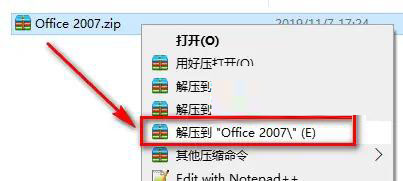
2、右击Setup图标,以管理员身份运行(如图所示)。
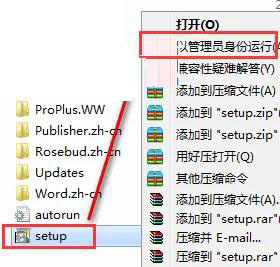
3、然后输入产品密钥,点击【继续】(如图所示)。
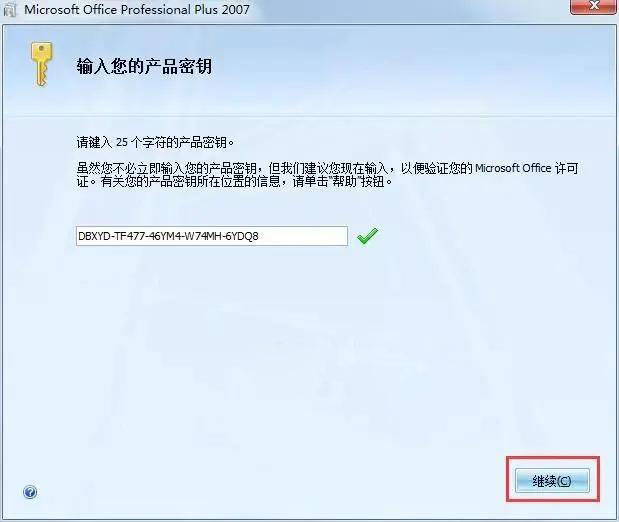
4、勾选【我接受此协议的条款】,点击【继续】(如图所示)。
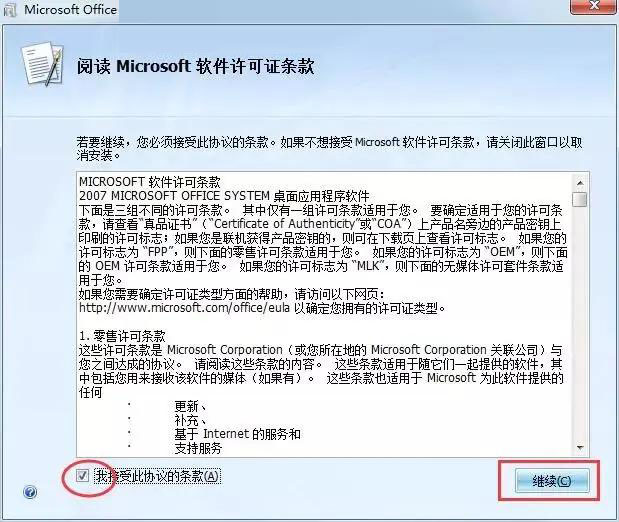
5、点击【自定义】(如图所示)。
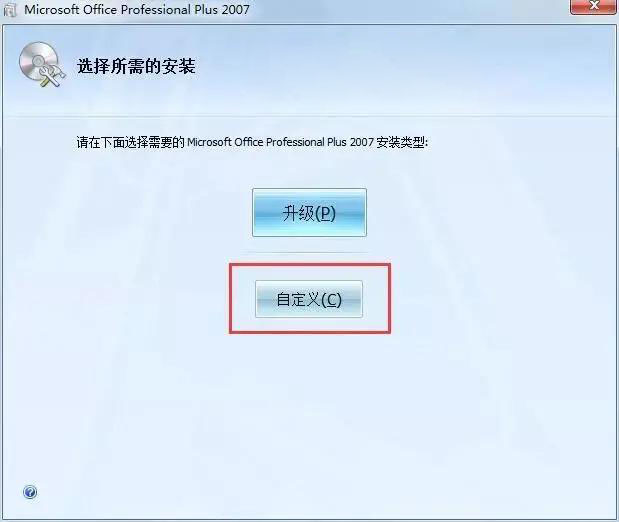
6、选择安装目录(如图所示)。
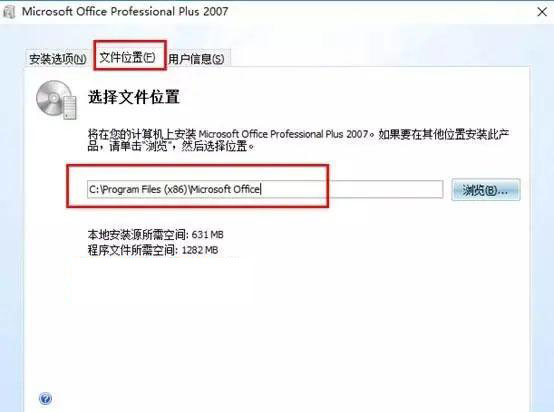
7、然后进行安装过程中(如图所示)。
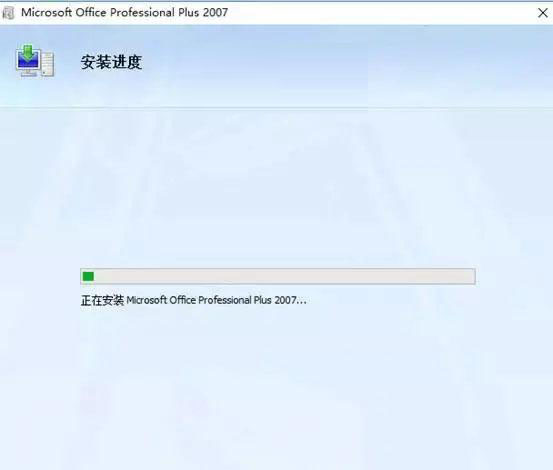
8、成功安装好后,点击关闭(如图所示)。
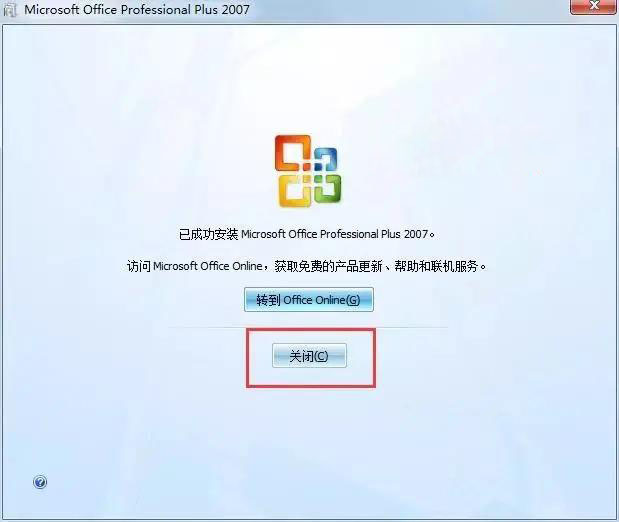
上面就是小编为大家带来的office2007怎么安装的全部内容,更多精彩教程尽在华军下载。










