你们在办公中是不是也会使用PowerPoint软件呢?不过你们晓得PowerPoint怎样设置文件用户名吗?接下来,小编就为各位带来了PowerPoint设置文件用户名的方法,感兴趣的用户快来下文看看吧。
PowerPoint怎样设置文件用户名?PowerPoint设置文件用户名的方法
先打开PowerPoint软件,在软件界面的左上角,点击“文件”。
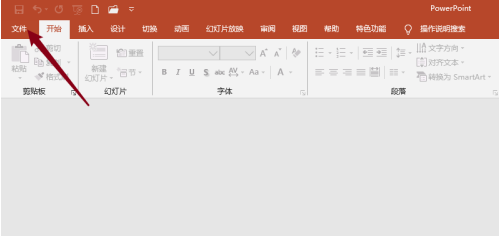
在弹出的菜单中选择“新建”,在右侧的列表中选择空白演示文稿。
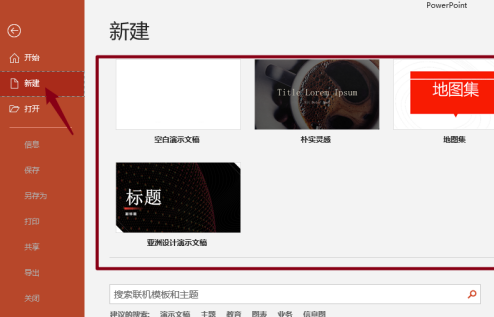
再次从软件界面左上角点击文件,在弹出的快捷菜单里点击最下方选项。
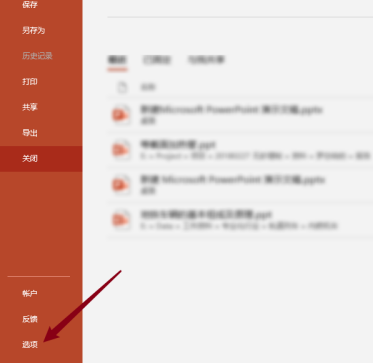
在弹出的PowerPoint选项窗口里,切换到常规。
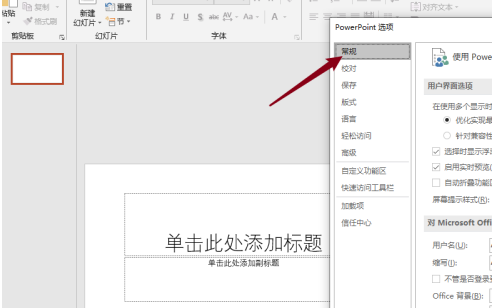
在用户名和缩写的框里,分别填入需要的内容,然后点击确定即可。
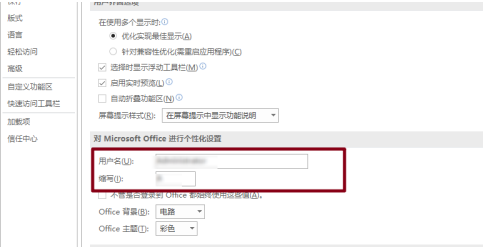
以上就是给大家分享的PowerPoint设置文件用户名的方法,更多精彩教程尽在华军下载。











