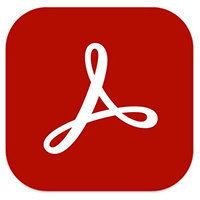想必在座的用户们都很喜欢使用Adobe Acrobat Reader DC软件,不过你们晓得Adobe Acrobat Reader DC怎么禁止触摸模式吗?下文就是小编为各位带来的Adobe Acrobat Reader DC禁止触摸模式的方法,感兴趣的用户快来下文看看吧。
Adobe Acrobat Reader DC怎么禁止触摸模式?Adobe Acrobat Reader DC禁止触摸模式的方法
点击“Acrobat Reader DC”菜单栏上的“编辑”。
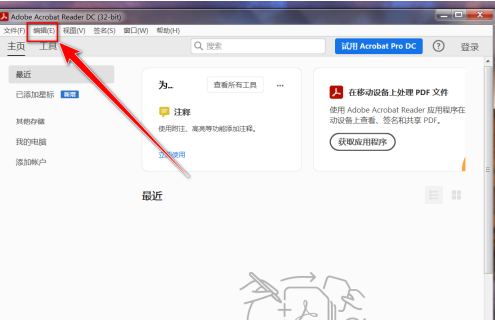
点击“首选项”。
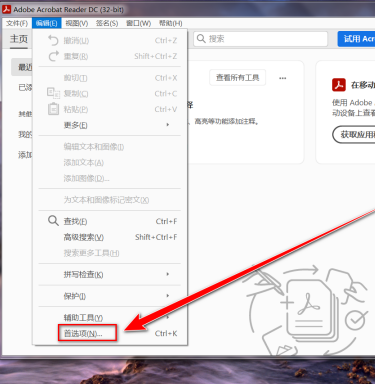
点击左侧的“一般”。
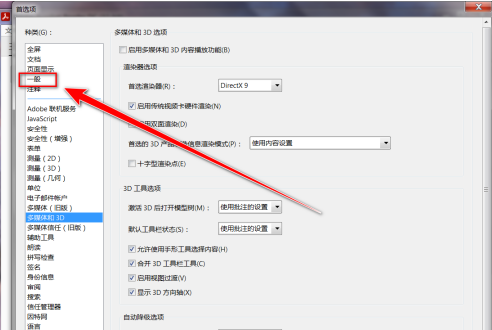
在“一般”设置页中,点击“触摸模式”右侧的下拉选择框。
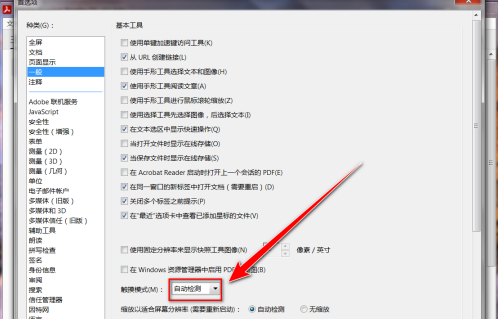
在下拉列表中,点击“从不”。
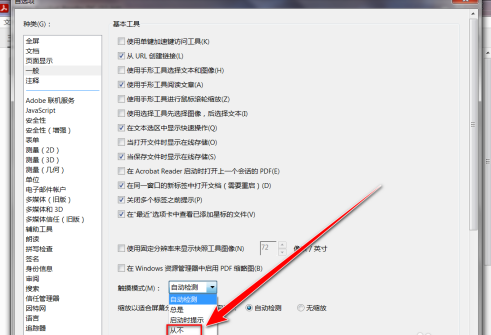
点击“确定”按钮。
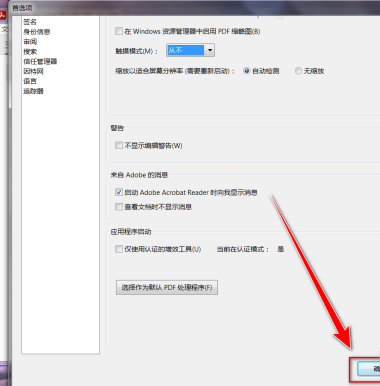
以上就是小编带来的Adobe Acrobat Reader DC禁止触摸模式的方法,更多相关资讯教程,请关注华军下载。