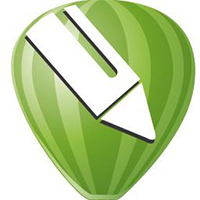本章节为你们带来的文章是关于CorelDraw2019软件的,各位知道CorelDraw2019怎样创建3D立体文字效果吗?以下文章就是小编为你们带来的CorelDraw2019创建3D立体文字效果的方法,感兴趣的伙伴们快来下文看看吧。
CorelDraw2019怎样创建3D立体文字效果?CorelDraw2019创建3D立体文字效果的方法
打开coredraw,新建一个文档;
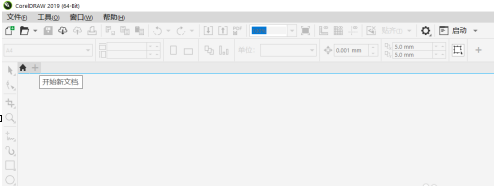
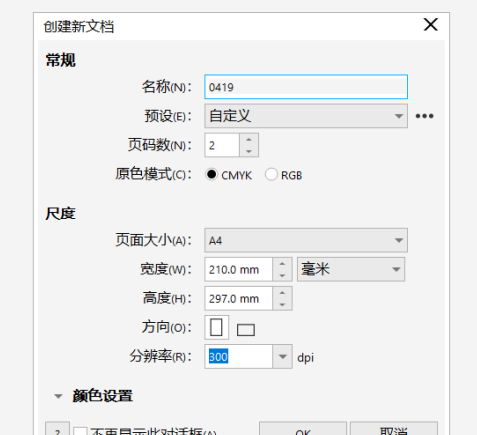
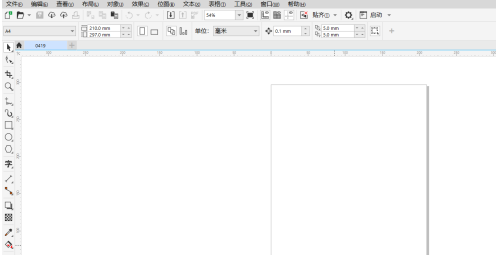
用文字工具绘制一个文本框,之后输入文字进行,按按ctrl+e键进行居中对齐;
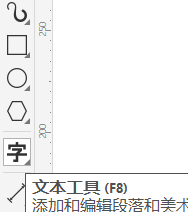
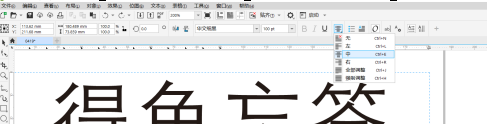
用选择工具点击选中文本框,之后点击对象菜单里的转换为曲线选项(快捷键ctrl+Q);
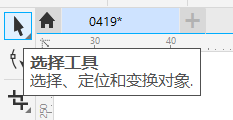
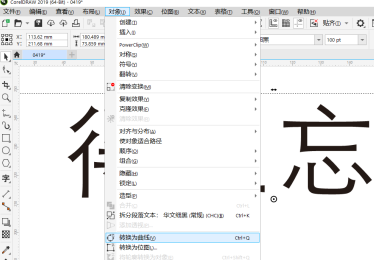
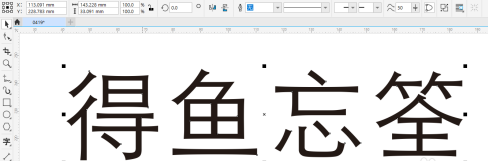
左键点击左边的工具栏选项,选择立体化工具,之后点击文本框进行拖拽变形即可;
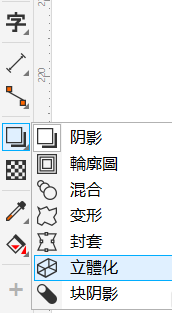
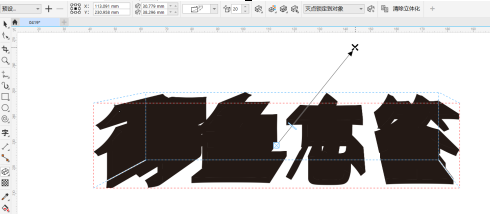
更改字体颜色,点击点击上方的立体化照明选项,添加移动调整光源数值和方向;
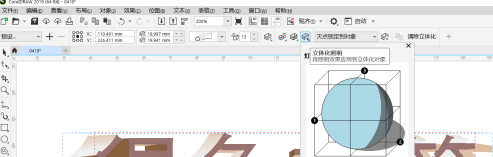
最后绘制添加一个背景图层,选择下立体化类型选项后在进行微调即可。
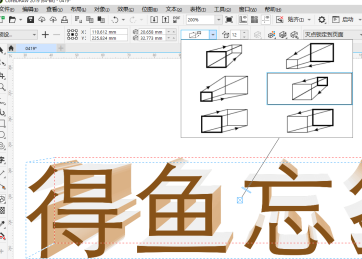
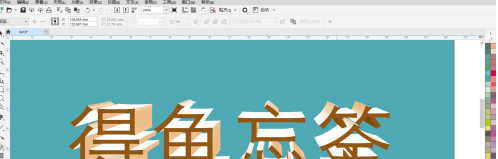
以上就是小编带来的CorelDraw2019创建3D立体文字效果的方法,更多相关资讯教程,请关注华军下载。