今日为各位带来的教程是关于photoshop cc 2018软件的,各位知道photoshop cc 2018怎样使用涂抹工具吗?接下来,小编就为大伙带来了photoshop cc 2018使用涂抹工具的方法,感兴趣的伙伴们快来下文看看吧。
photoshop cc 2018怎样使用涂抹工具?photoshop cc 2018使用涂抹工具的方法
第一步,我们打开Photoshop CC 2018,打开一张图片。
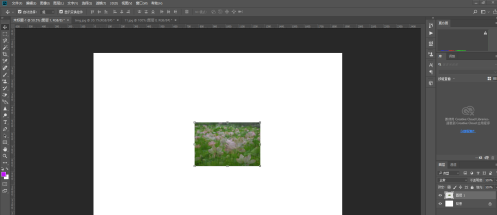
第二步,我们点击左边工具栏,选择涂抹工具。
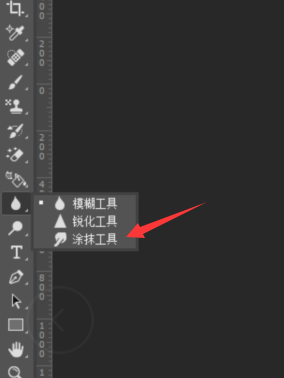
第三步,我们点击上方工具栏,我们可以选择画笔大小和类型。
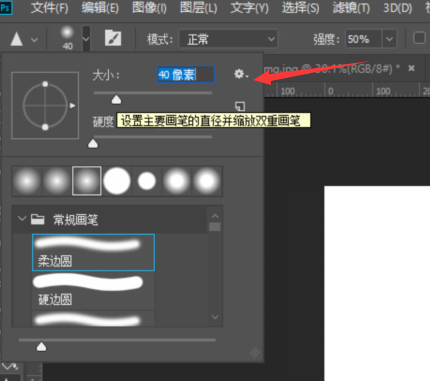
第四步,我们按住鼠标左键进行涂抹,图象就可以涂抹出去,选中当前颜色就可以涂抹出去。
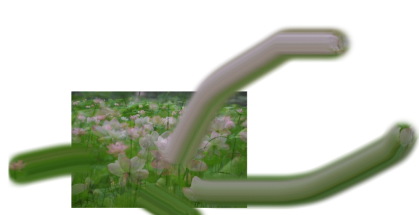
第五步,我们在上方工具栏可以调整强度,也可以选择是否对所有图层操作,所有图层操作都可以被涂抹。
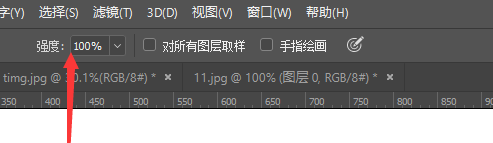
第六步,我们也可以选择我们涂抹工具画笔的形式。
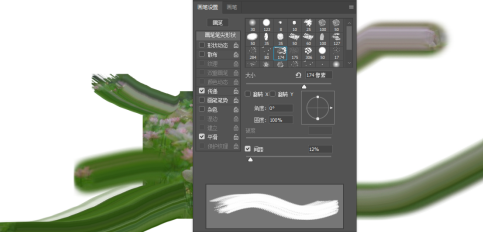
以上就是小编带来的photoshop cc 2018使用涂抹工具的方法,更多相关资讯教程,请关注华军下载。












