最近很多用户在使用photoshop软件的时候,并不熟悉photoshop怎样设置图层合并?接下来,小编就为各位带来了photoshop设置图层合并的方法,对此感兴趣的用户快来下文看看吧。
photoshop怎样设置图层合并?photoshop设置图层合并的方法
新建Photoshop。
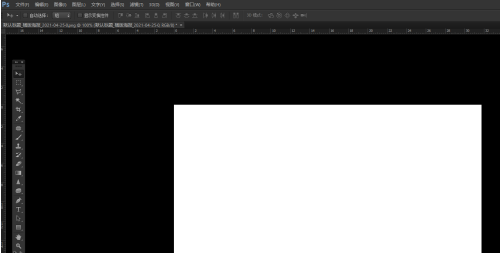
我们插入多个图层。
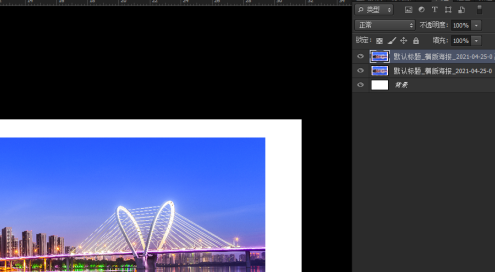
我们在功能区下拉“图层”-“向下合并”。
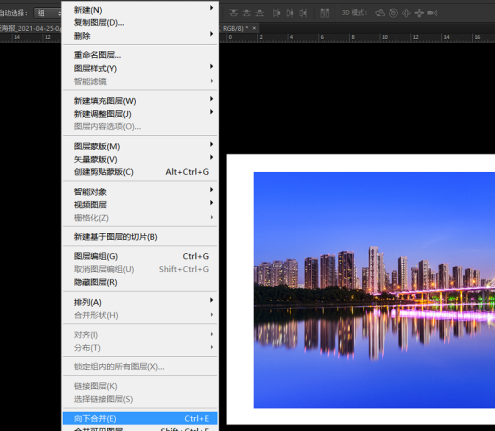
我们通过操作就可以合并图层。
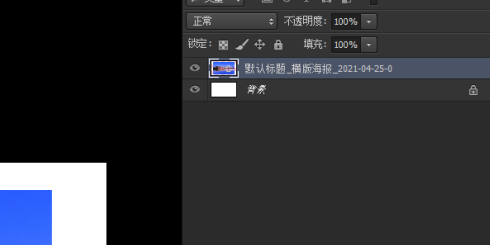
我们还可以在右侧的图层窗口右键进行对应的合并。
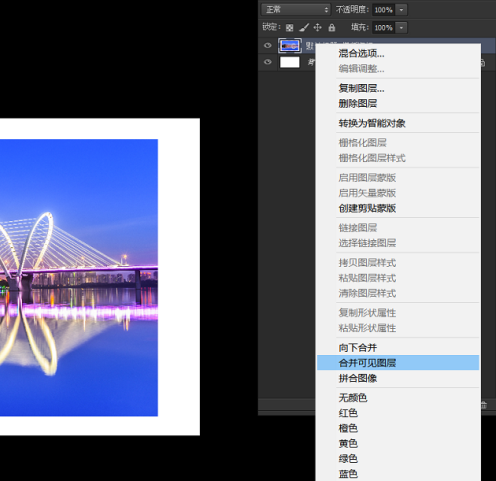
以上就是给大家分享的photoshop设置图层合并的方法,更多精彩教程尽在华军下载。












