本章节为你们带来的文章是关于Adobe Illustrator cs5的,你们知道Adobe Illustrator cs5如何绘制柱状图吗?接下来,小编就为大伙带来了Adobe Illustrator cs5绘制柱状图的方法,感兴趣的用户快来下文看看吧。
Adobe Illustrator cs5如何绘制柱状图?Adobe Illustrator cs5绘制柱状图的方法
1、首先新建一个Adobe Illustrator画布
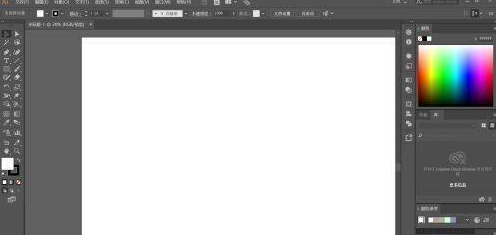
2、然后选择柱形图工具。
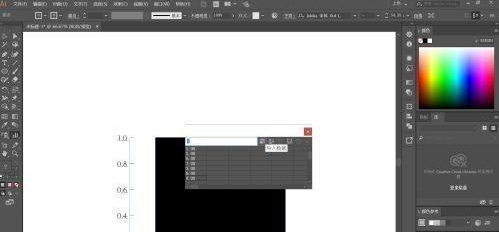
3、接着随意画一个框之后会出来对话框。
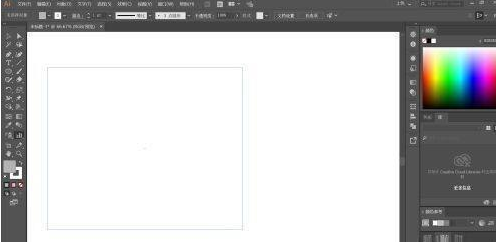
4、随后输入数据,或者导入数据。
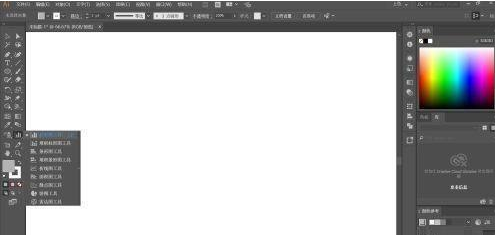
5、最后点勾之后,柱状图就画好了。
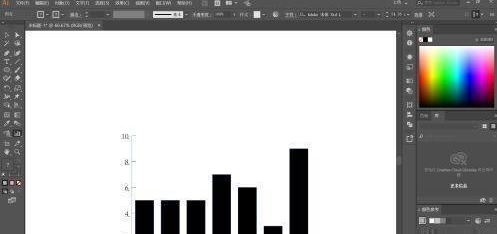
以上就是Adobe Illustrator cs5绘制柱状图的方法的全部内容,更多精彩教程请关注华军下载!












