想必在座的用户都很喜欢使用Adobe Illustrator cs5软件,那么你们晓得Adobe Illustrator cs5怎样更改首选项设置吗?接下来,小编就为各位带来了Adobe Illustrator cs5更改首选项设置的方法,让我们一同来下文看看吧。
Adobe Illustrator cs5怎样更改首选项设置?Adobe Illustrator cs5更改首选项设置的方法
方法一:打开AI,点击“新建”。
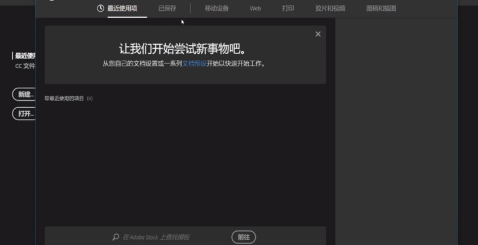
选择移动模板,双击打开。
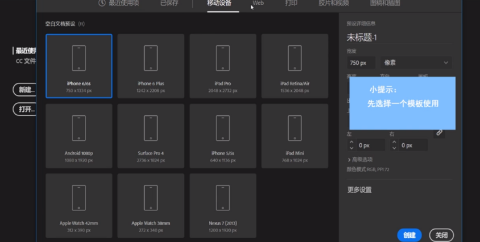
点击“编辑”,选择“首选项”“常规”设置即可。
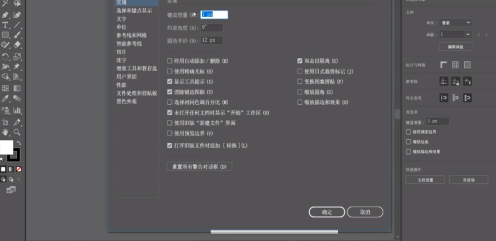
方法二:使用快捷键“ctrl+k”,直接打开“首选项”的设置。
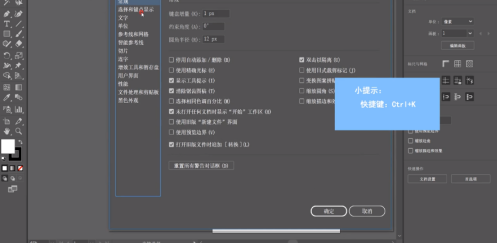
方法三:点击顶部的“GPU性能”选项,直接进入首选项的“性能”设置,点击“确定”即可。
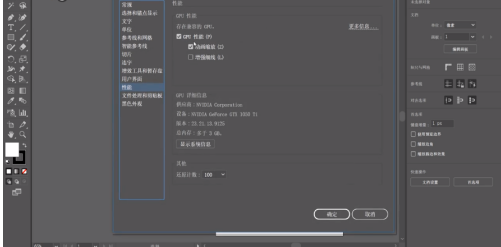
以上就是Adobe Illustrator cs5更改首选项设置的方法的全部内容,更多精彩教程请关注华军下载!












