今天为你们带来的内容是关于Adobe Illustrator cs5软件的,各位用户知道Adobe Illustrator cs5如何绘制号角吗?下文小编就为你们带来了Adobe Illustrator cs5绘制号角的方法,感兴趣的用户快来下文看看吧。
Adobe Illustrator cs5如何绘制号角?Adobe Illustrator cs5绘制号角的方法
第一步:打开Adobe Illustrator cs5软件,同时ctrl+n新建一个a4文档,点击创建(如图所示)。
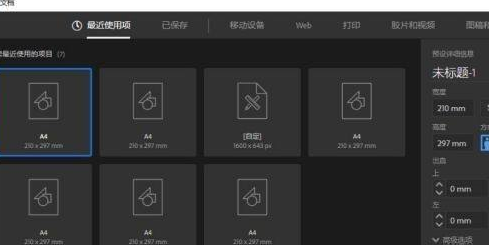
第二步:在窗口下面找到符号,快捷键是ctrl+shift+f11(如图所示)。
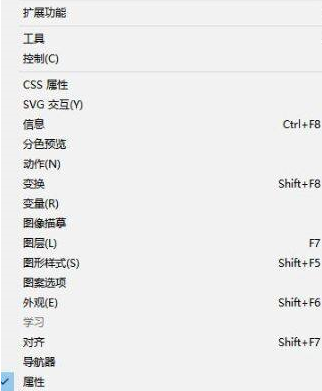
第三步:在弹出的对话框中选择号角符号(如图所示)。
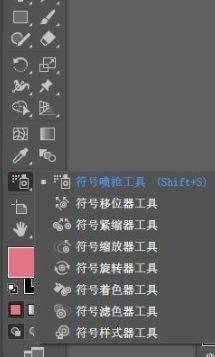
第四步:工具栏中找到符号喷枪工具,快捷键是shift+s(如图所示)。
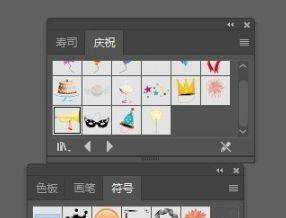
第五步:在画布上单击即可实现效果,这里注意需要结合符号喷枪工具使用(如图所示)。
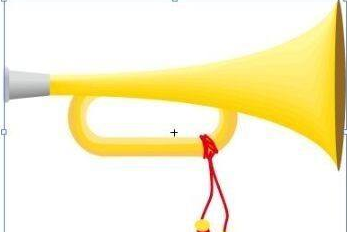
以上就是Adobe Illustrator cs5绘制号角的方法的全部内容,更多精彩教程请关注华军下载!












