今天给大家讲解利用联想电脑管家优化加速电脑系统的方法,接下来就一起学习联想电脑管家优化加速电脑系统的操作步骤吧,希望能够帮助到大家。
联想电脑管家优化加速电脑系统的方法:
装软件后双击联想电脑管家桌面快捷方式打开软件;

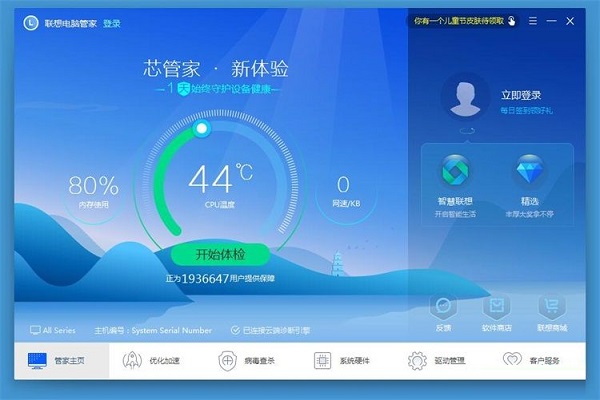
这一次就给大家演示一下怎么使用联想电脑管家进行电脑性能优化吧。点击联想电脑管家主界面底部工具栏中的优化加速,进入联想电脑管家电脑优化加速功能界面;
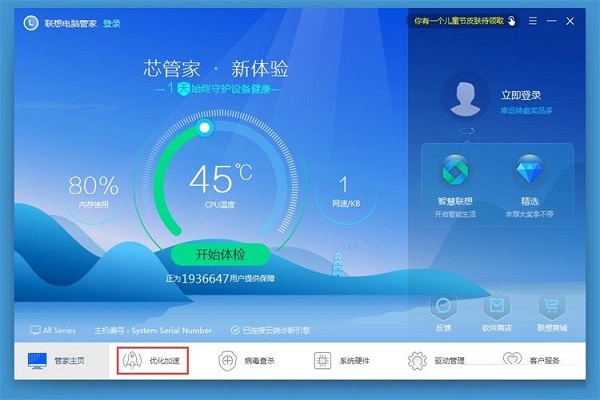
在联想电脑管家电脑优化计算功能界面中,我们可以进行系统清理和系统加速。点击加速,打开联想电脑管家电脑性能优化功能;
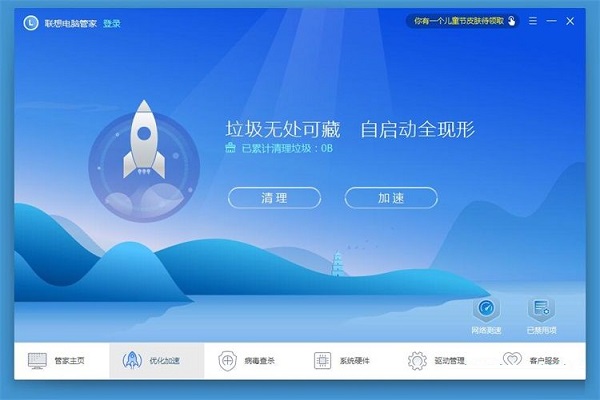
联想电脑管家正在对电脑系统可优化项进行扫描。正在扫描启动项。扫描需要一定时间,请耐心等待;
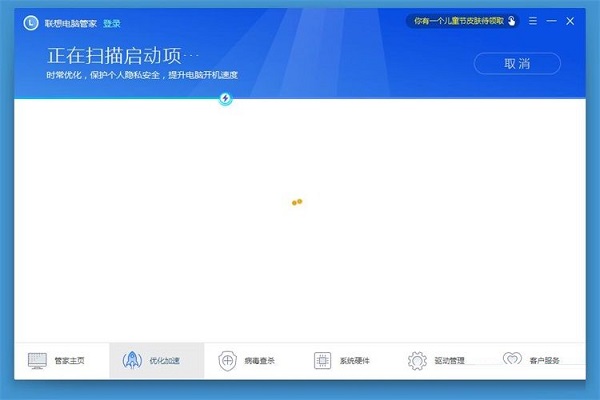
扫描完成,联想电脑管家扫描得出电脑系统优81个启动项,其中3项建议优化。点击一键优化就可以进行优化;
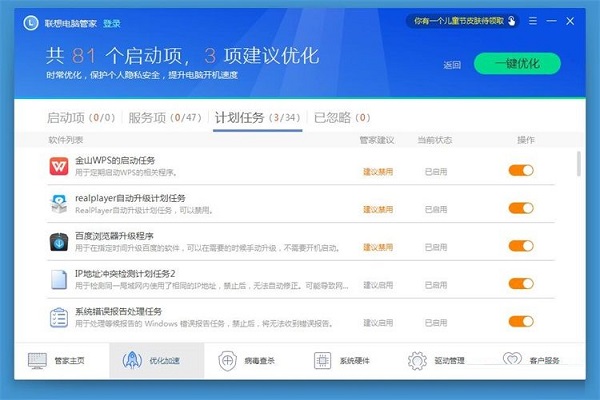
联想电脑管家正在进行系统优化加速。系统优化加速需要一定的时间,请耐心等待;
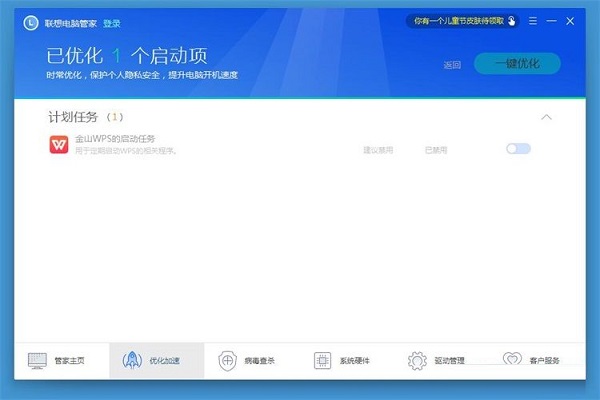
优化完成。联想电脑管家提示优化完成,已优化3个启动项。点击完成即可完成系统加速,回到联想电脑管家主界面。
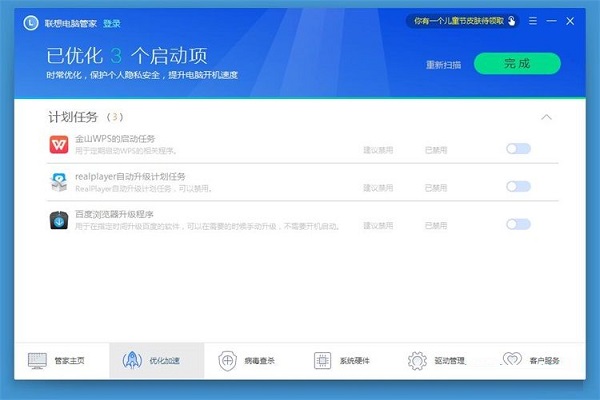
上面就是为各位亲们带来的联想电脑管家优化加速电脑系统的教程,一起去了解了解吧。




