很多用户在使用Internet Explorer 10软件的时候,并不熟悉Internet Explorer 10怎样快速升级吗?接下来,小编就为各位带来了Internet Explorer 10快速升级的方法,对此感兴趣的用户快来下文看看吧。
Internet Explorer 10怎样快速升级?Internet Explorer 10快速升级的方法
首先点击打开电脑中安装的IE浏览器。
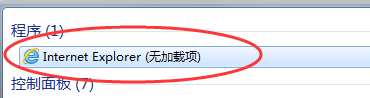
然后在打开的浏览器页面右上角找到“齿轮”图标,点击该图标。
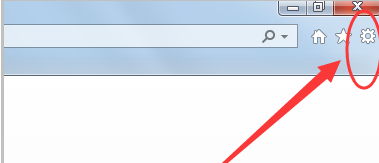
点击后,在弹出的下拉菜单中选择“关于Internet explorer”。
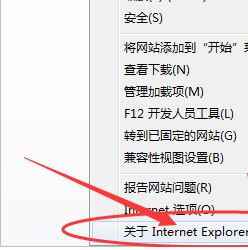
然后页面会弹出IE浏览器版本的对话框,可以点击自动更新对IE浏览器进行更新设置,更新后将“自动安装新版本”选中即可设置自动更新。
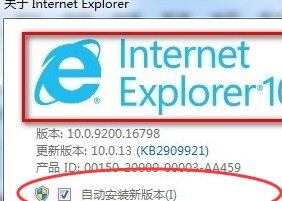
以上就是给大家分享的Internet Explorer 10快速升级的方法,更多精彩教程尽在华军下载。











