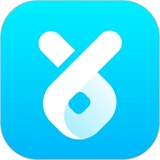你们是不是和小编一样都在使用Steam软件呢?那么你们知道Steam打开之后卡住怎么办吗?接下来,小编就为大伙带来了Steam打开之后卡住的解决方法,感兴趣的用户一起来下文看看吧。
Steam打开之后卡住怎么办?Steam打开之后卡住的解决方法
steam启动尤其是第一次启动的时候往往容易出现问题,小伙伴们先启动一下已经安装好的steam
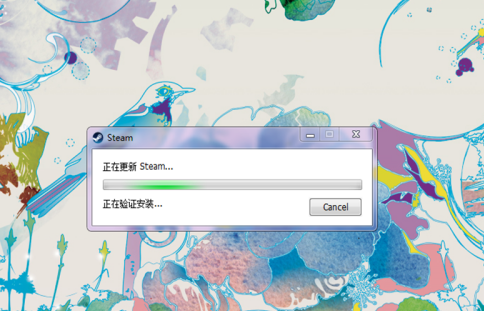
很多时候,会出现这样的情况,弹出界面之后,不动了,卡住了,卡在界面没有反应。
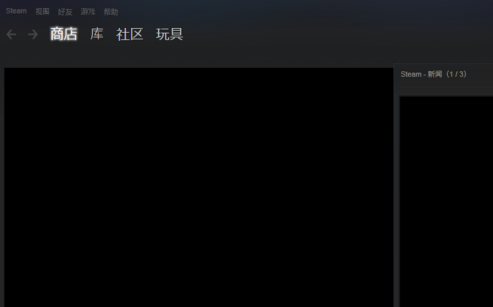
显示桌面,然后找到任务管理器。进入到进程环节当中。
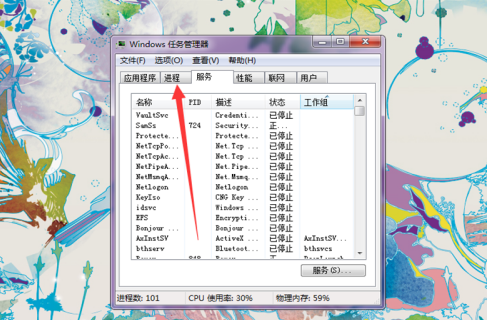
在进程当中,小伙伴们需要找到steam的应用程序。
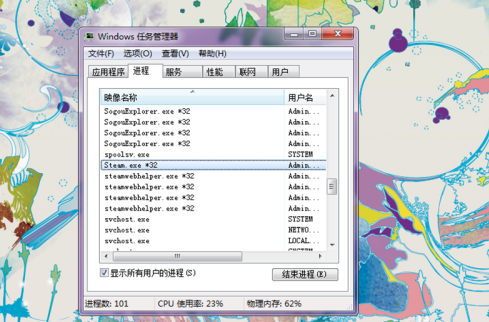
结束进程,让steam的应用程序结束。
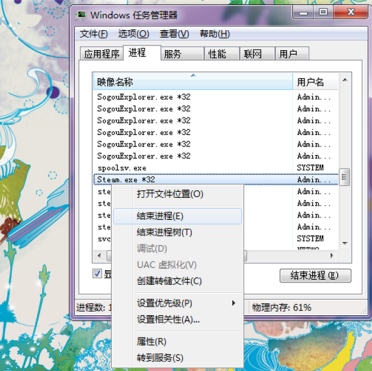
等彻底没有了之后,小伙伴们重新启动一下steam。
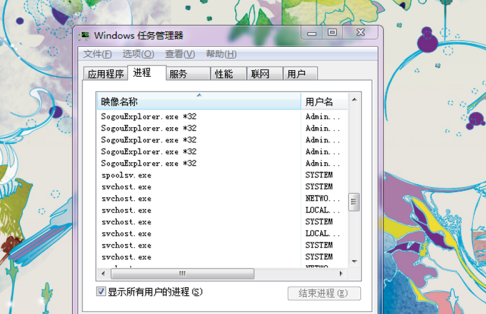
正常情况下,卡住界面的情况就不见了,可以通过steam的商城开始各种下载游戏或者购买了。
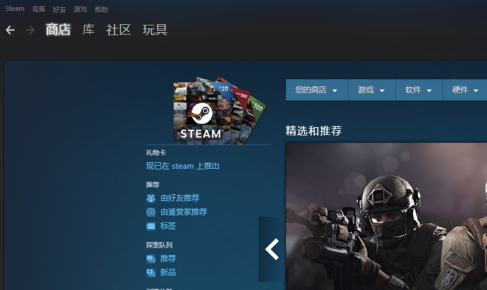
以上就是给大家分享的Steam打开之后卡住的解决方法,更多精彩教程尽在华军下载。