很多玩家在玩星际争霸游戏的时候,并不是很熟悉星际争霸如何设置语音聊天模式?今日小编就为各位带来了星际争霸设置语音聊天模式的方法,对此感兴趣的玩家快来下文看看吧。
星际争霸如何设置语音聊天模式?星际争霸设置语音聊天模式的方法
在进入到星际争霸ll的界面中单击“游戏菜单” 按钮
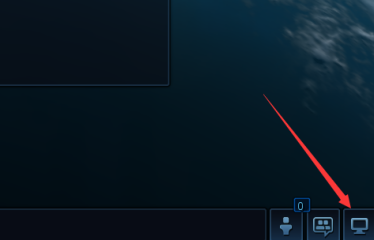
然后调出菜单列表单击“选项”
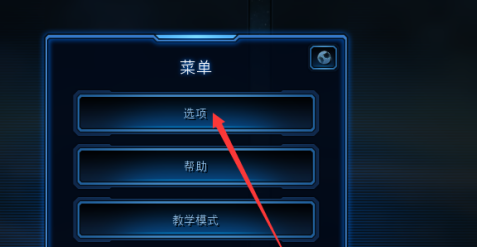
在选项菜单中单击“语音聊天”
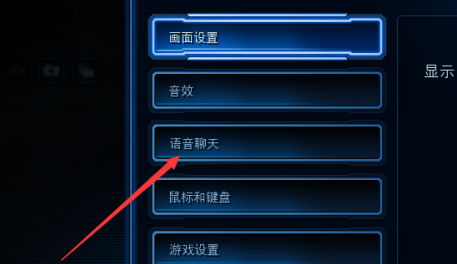
随后在语音聊天的界面中在语音聊天模式下单击“下拉按钮”
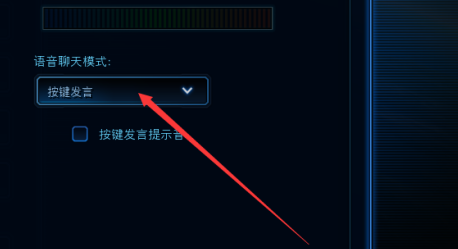
然而在列表中单击“需要的语音聊天模式”
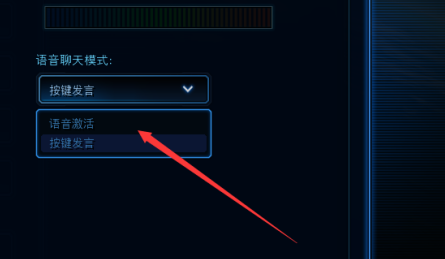
选择语音聊天模式后会有相应的模式设置单击“接受”按钮。
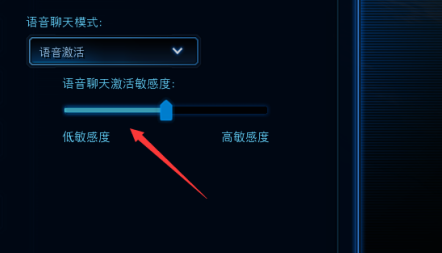
谢谢大家的阅读观看星际争霸设置语音聊天模式的方法,希望本篇文章能够帮助到各位玩家!











