很多人都会在办公中使用Office2010软件,不过你们知道Office2010如何插入页码吗?接着,小编就为各位带来了Office2010插入页码的具体操作,对此感兴趣的用户快来下文看看吧。
Office2010如何插入页码?Office2010插入页码的具体操作
首先打开office2010,并打开要插入页码的文档
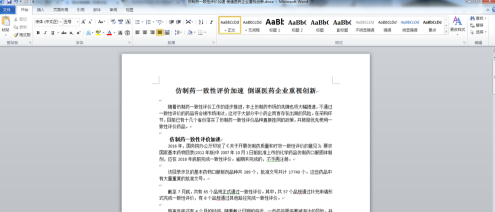
在上方点击切换到“插入”选项卡。
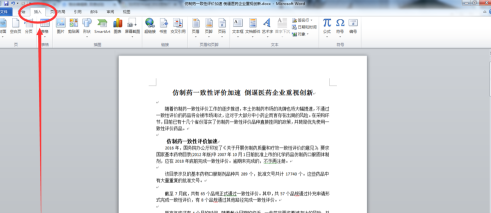
点击“页码”按钮,再在下面的菜单中选择你要插入的位置
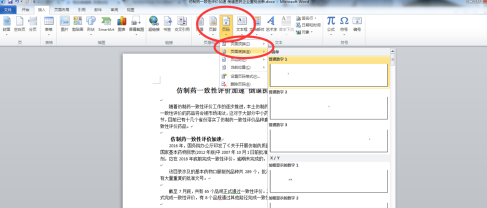
在众多样式中选择一种你需要的样式,依照自己喜欢。
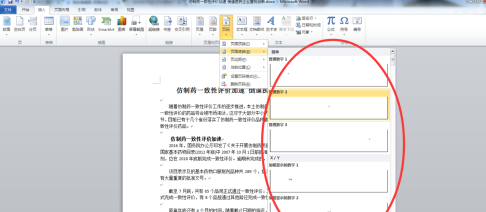
此时会自动添加页码在指定位置,还可以自由修改页码的样式
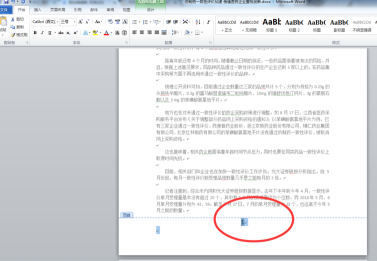
修改好后点击“关闭页眉页脚”,就可以看到效果了
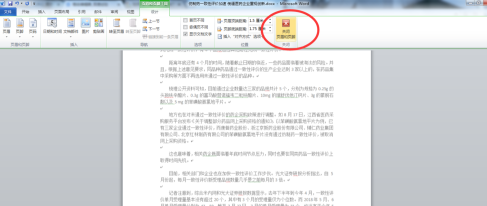
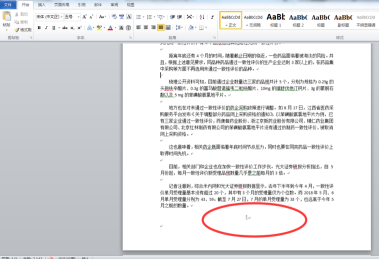
以上就是给大家分享的Office2010插入页码的具体操作,更多精彩教程尽在华军下载。











