今日为你们带来的内容是关于PowerPoint软件的,不过你们知道PowerPoint怎样更改屏幕提示样式吗?接下来,小编就为各位带来了PowerPoint更改屏幕提示样式的方法,让我们一起来下文看看吧。
PowerPoint怎样更改屏幕提示样式?PowerPoint更改屏幕提示样式的方法
打开PowerPoint,进入软件主界面。
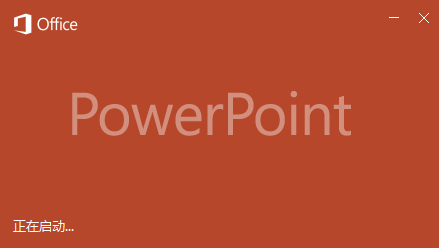
进入PowerPoint,选择左下角选项。
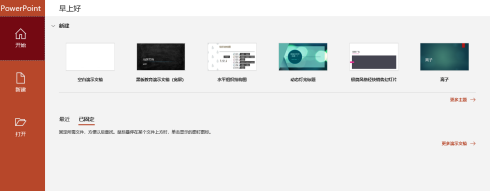
进入PowerPoint选项,选择常规。
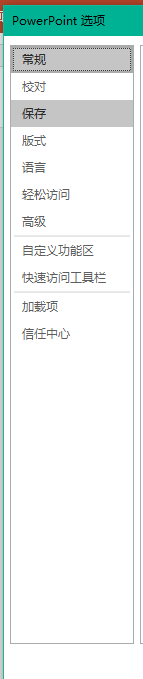
找到用户界面选项,屏幕提示样式。
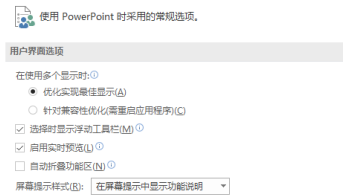
更改选项。
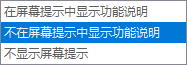
最后点击确定即可。
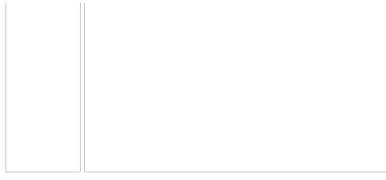
以上就是PowerPoint更改屏幕提示样式的方法的全部内容,更多精彩教程请关注华军下载!











