本期为你们带来的内容是关于小智护眼宝软件的,你们知道小智护眼宝怎么添加每天定时关机任务吗?下文就带来了小智护眼宝添加每天定时关机任务的方法,一同来下文看看吧。
小智护眼宝怎么添加每天定时关机任务?小智护眼宝添加每天定时关机任务的方法
打开电脑中所安装的“小智护眼宝”,点击“定时任务”。
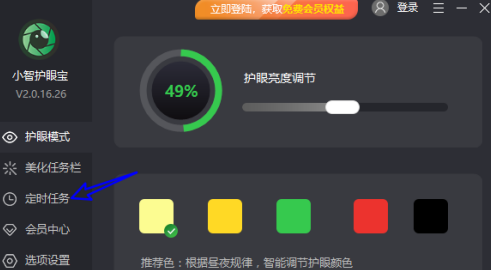
先点击“模式”菜单将任务设置为每天。
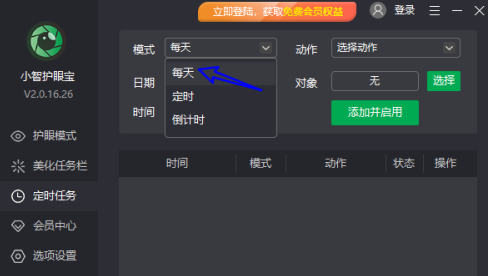
接着在“动作”菜单下将动作设置为关机。
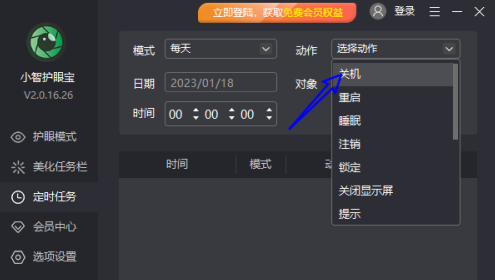
然后再点击“添加并启用”。
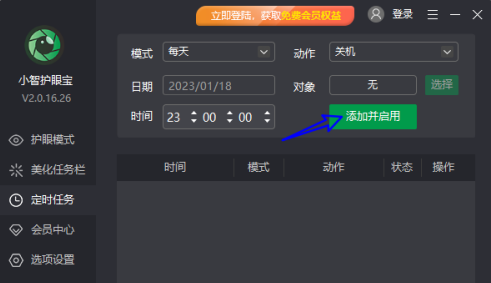
最后出现在下方的任务事项里后即可生效。
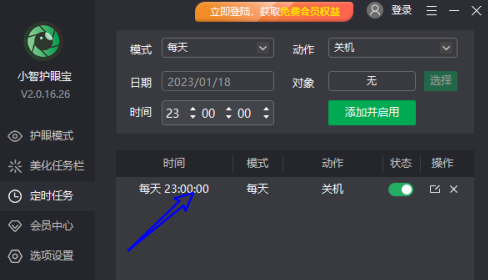
以上就是小智护眼宝添加每天定时关机任务的方法的全部内容,更多精彩教程请关注华军下载!











