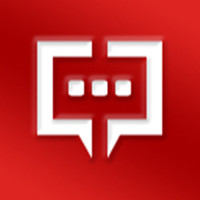一些用户刚刚接触EV屏幕共享软件,不是很熟悉EV屏幕共享监控功能如何使用?下面这篇文章就带来了EV屏幕共享使用监控功能的方法,让我们一同来下文中看看吧。
EV屏幕共享监控功能如何使用?EV屏幕共享使用监控功能的方法
01.主控端电脑与被控端电脑需要安装EV屏幕共享
02.被控端电脑创建共享,要勾选【允许被监视】
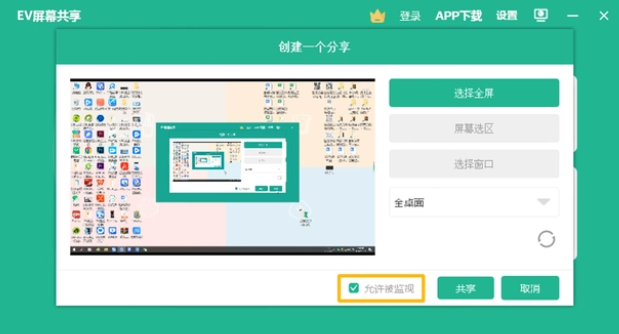
03.主控端电脑切换为【监控模式】点击右上方屏幕按钮
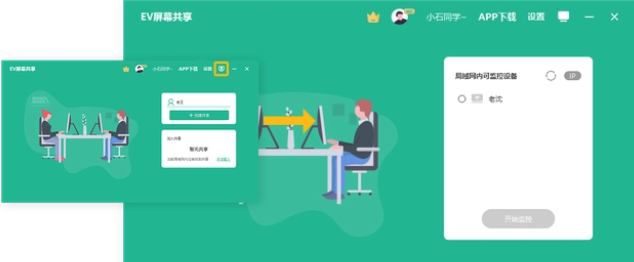
04.勾选需要查看的电脑设备点击【开始监控】
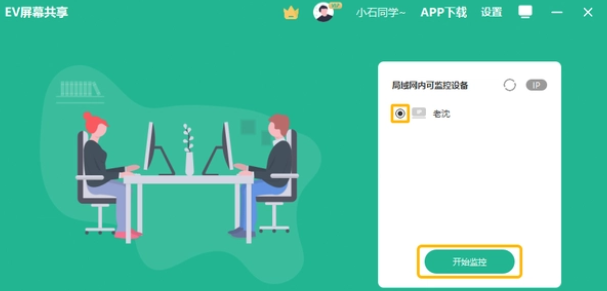
05.进入界面被控端的电脑桌面会并排显示
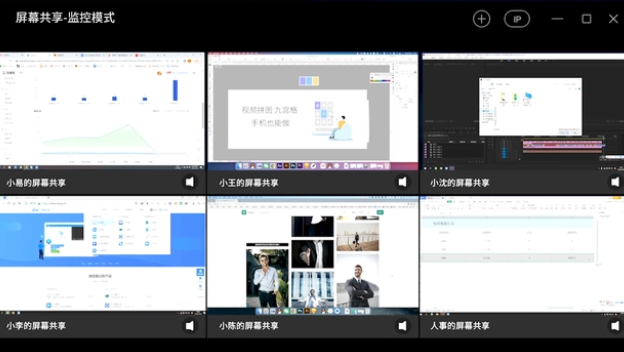
06.解除或添加新设备

07.可以开启或关闭某个设备的声音
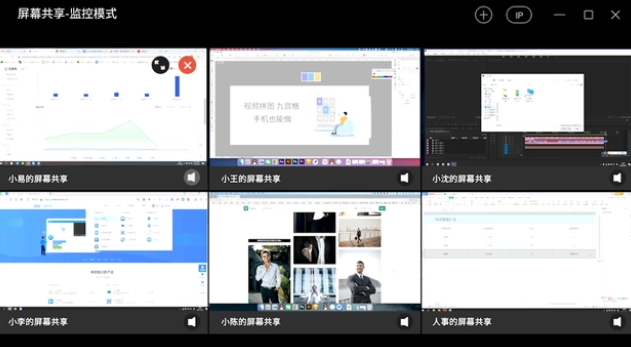
以上就是给大家分享的EV屏幕共享使用监控功能的方法,更多精彩教程尽在华军下载。