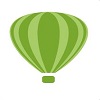CorelDraw是很多人工作中会使用的软件,不过你们知道CorelDraw怎样给图形上色吗?下文为各位带来的内容就是CorelDraw给图形上色的操作步骤,让我们一起去下文中看看吧。
CorelDraw怎样给图形上色?CorelDraw给图形上色的操作步骤
首先,我们启动CorelDRAW。
然后安Ctrl+N新建或打开需要上色的作品。
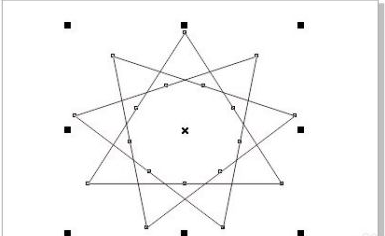
然后,我们找到右侧调色板。
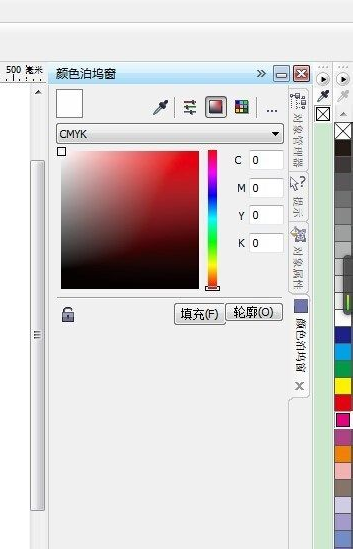
选中我们需要进行填充颜色的图形,点击需要填充的颜色,即可将图形进行颜色的填充。
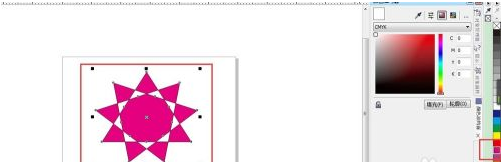
如果我们对默认的颜色不满意,这时,我们点击右侧CMYK调色板可以自定义颜色。
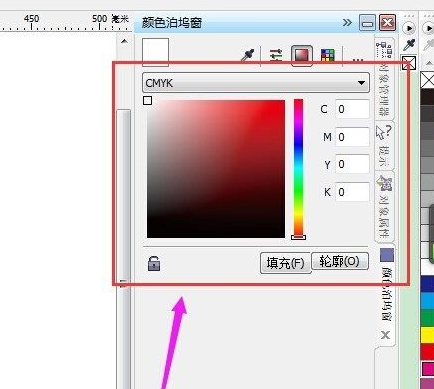
自定义好颜色参数之后点击“填充”。
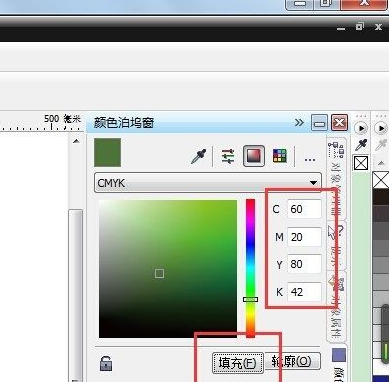
这时,我们就能看到图形的颜色变成我们自定义的颜色了。
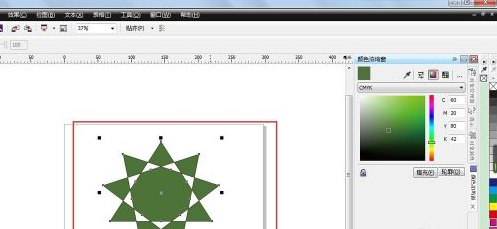
以上就是CorelDraw给图形上色的操作步骤的全部内容,更多精彩教程请关注华军下载!