很多用户在使用wps软件的时候,并不是很熟悉wps怎么对wps文字截图?接着小编就为各位带来了wps对wps文字截图的操作方法,感兴趣的用户们一同来下文看看吧。
wps怎么对wps文字截图?wps对wps文字截图的操作方法
首先,打开一个的wps的界面中,点击一个列表中的 文档 选项
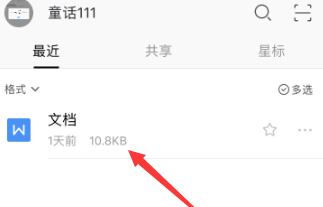
进入到了的查看的文档界面中,点击左下角中的 工具 选项
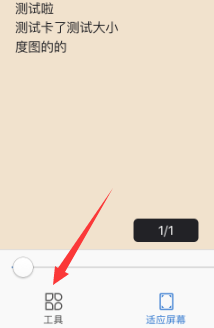
进入到了工具界面中,点击 查看 选项
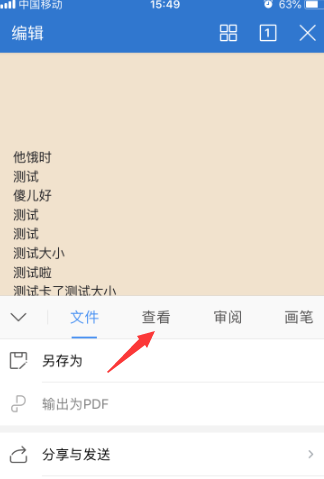
进入到了查看的界面中,点击 截图 选项
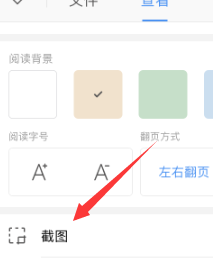
就会弹出的截图的界面中,选择截图的大小,点击右下角中的 完成 选项

点击了完成之后,弹出了下拉菜单选中为 保存 选项
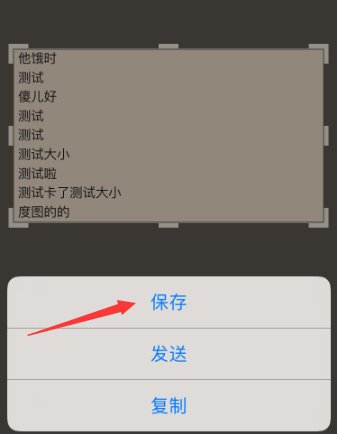
以上就是给大家分享的wps对wps文字截图的操作方法,更多精彩教程尽在华军下载。












