使用VMware Workstation的时候,很多小伙伴不知道怎么设置托盘图标,下面小编就给大家带来教程,有需要的小伙伴不要错过哦。
VMware Workstation怎么设置托盘图标?VMware Workstation设置托盘图标教程
1、首先打开vmware workstation,点击编辑按钮,如图:
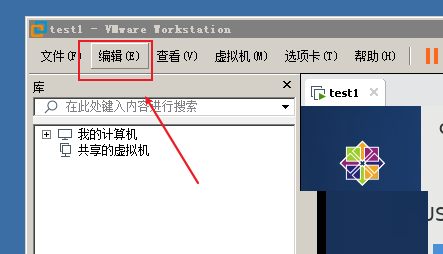
2、然后在编辑菜单中,点击首选项,如图:
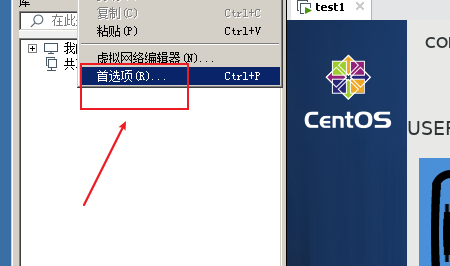
3、接着在首选项界面,点击左侧的工作区,如图:
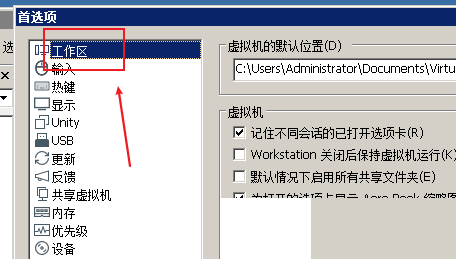
4、最后在显示托盘图标位置,选择始终,如图:
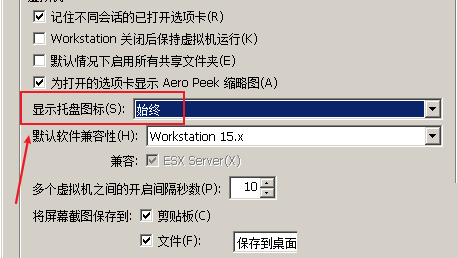
以上这篇文章就是VMware Workstation设置托盘图标教程,更多教程尽在华军下载。











