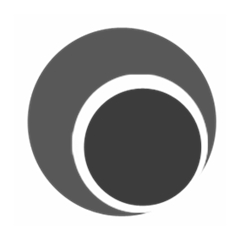很多小伙伴在使用captura的时候,想知道怎么制作GIF动态图,下面小编就为大家分享captura制作GIF动态图教程,感兴趣的小伙伴不要错过哦!
captura怎么制作GIF动态图?captura制作GIF动态图教程
1、首先打开电脑上安装的captura录屏软件,单击工具栏上“向下”箭头图标。

2、然后弹出窗口,如图所示,点击GIF选项。
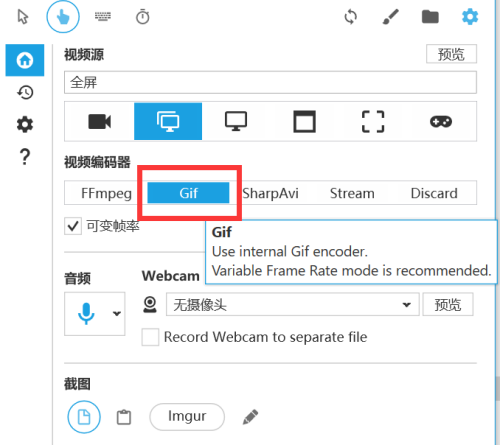
3、接着点击工具栏上方“录屏”按钮。
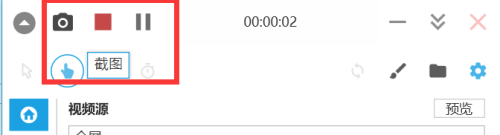
4、最后点击停止按钮后,右下角显示出录屏完成的GIF动态图。
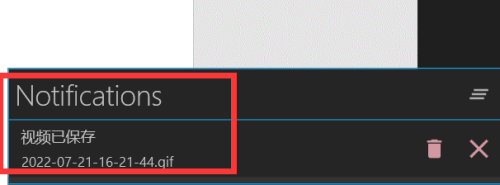
以上这篇文章就是captura制作GIF动态图教程,更多教程尽在华军下载。