同步学APP吸引不少伙伴的使用,但最近一些网友咨询关于同步学APP更换课本的详细操作,所以接下来笔者就分享了同步学APP更换课本的操作教程,一起来看看。
同步学APP更换课本的图文操作
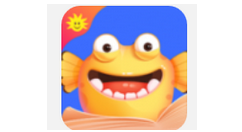
1、打开软件,然后到如下界面,点击左上角的头像按钮;
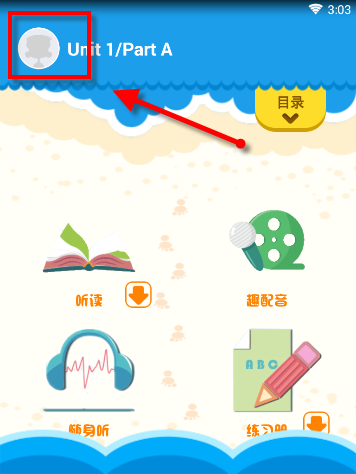
2、在设置界面中找找到“更换册别”
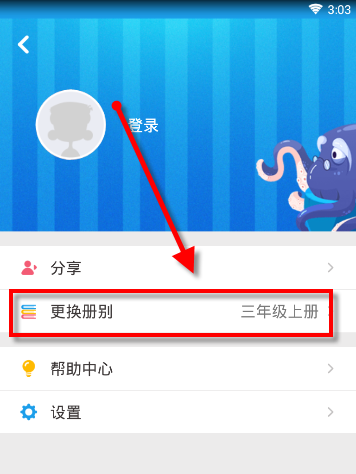
3、找到你现在要使用到的书籍,没有可以向下翻;
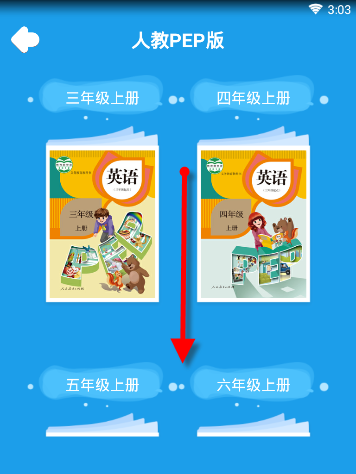
4、找到课本后,点击课本封面就可以啦!
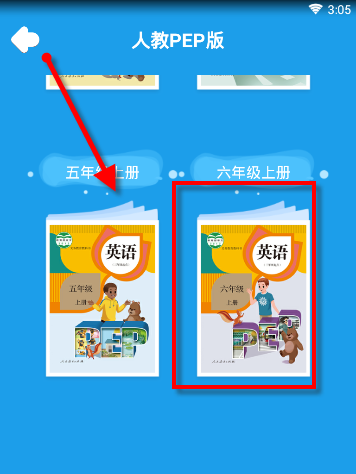
才接触同步学APP的各位伙伴,学完本文同步学APP更换课本的图文操作,是不是觉得以后使用同步学APP会更容易一点呢?




