有的小伙伴会问utorrent怎么设置最大上传速度,下面小编就为大家详细的介绍一下,想知道的话就来看看吧,相信一定会帮到你们的。
utorrent怎么设置最大上传速度?utorrent设置上传速度方法
第一步:在utorrent窗口,点击菜单栏上的“选项”。

第二步:在下拉菜单中,点击“设置”。
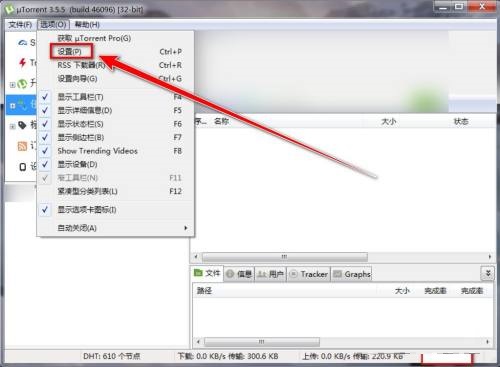
第三步:在设置窗口中,点击“带宽”。
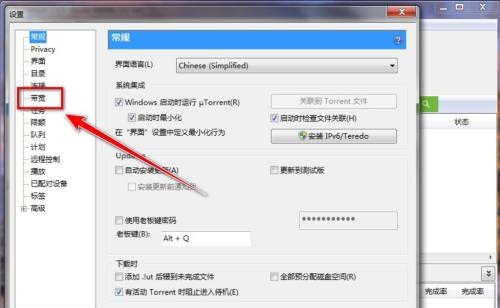
第四步:在“最大上传速度”右边的输入框中,输入最大上传速度数值。
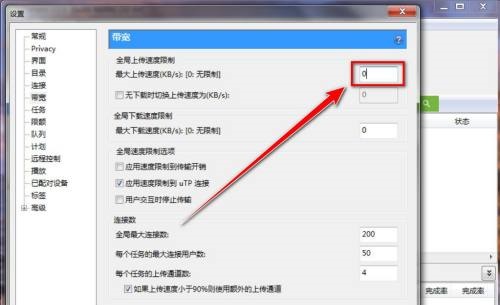
第五步:点击“确定”按钮,即可限制上传速度在设置数值以下。
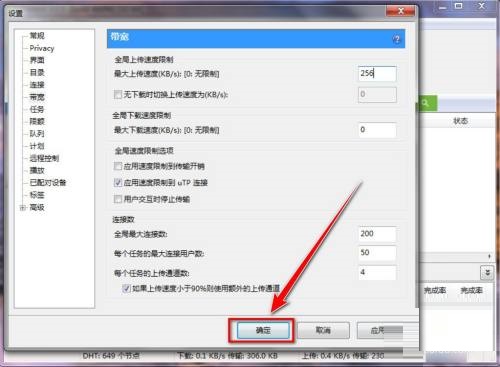
以上这篇文章就是utorrent怎么设置的步骤内容,更多教程尽在华军下载。



















